The OnePlus Nord remains a beloved device, celebrated for delivering a premium experience at a mid-range price. However, like any sophisticated piece of technology, it’s not immune to the occasional hiccup, especially after a major software update. If your trusty Nord has been acting up since its last encounter with the latest software for OnePlus Nord, you are not alone.
This guide is your comprehensive troubleshooting manual. We’ll delve into the most common problems reported by users after installing the latest software for OnePlus Nord, which is typically the Android 14-based OxygenOS update. More importantly, we provide step-by-step fixes to get your device back to its smooth, responsive self.
Introduction: Why Do Updates Cause Problems?
Before we jump into the fixes, it’s helpful to understand why problems occur. A major OS update is a massive undertaking. It replaces core system files, introduces new features, and changes how the phone interacts with its hardware and your apps. Sometimes, remnants of old software (cached data) conflict with the new code. Other times, apps haven’t been optimized by their developers for the new OS version. Most often, a small corruption during the lengthy download or installation process can cause widespread issues.
The good news is that most of these problems are software-related and can be resolved without needing a visit to a service center.
Crucial First Step: The Soft Reboot
Before you try anything more drastic, always start with a simple soft reboot. This clears the device’s temporary memory (RAM) and can resolve minor glitches.
-
How to do it: Press and hold the Power button until the power menu appears. Tap Restart.
If your phone is frozen and unresponsive, you can force a reboot by pressing and holding the Power button and Volume Up button simultaneously for about 10-15 seconds until the device vibrates and restarts.
Once the phone reboots, check if the issue persists. If it does, move on to the targeted solutions below.
You Might Also Like: PC stress test software
Common Problem 1: Battery Drain Has Spiked
This is, by far, the most common complaint after any major update.
-
Why it happens: The new OS requires time to “learn” your usage patterns to optimize battery life. This process, called Adaptive Battery, can take a few days to a week to settle. Furthermore, background processes for system optimization and app compatibility checks can temporarily consume more power.
The Fixes:
-
Wait It Out (The 48-72 Hour Rule): Give your phone 2-3 days after the update. Use it normally, including a couple of full charge cycles. The system often stabilizes on its own.
-
Investigate Battery Usage: Go to Settings > Battery > Battery usage. Look for any apps or services that are consuming an unusually high percentage of power. If you see an app you don’t use, it might be misbehaving.
-
Clear Cache Partition: This is a vital step. The system cache stores temporary data to help your phone run faster. After an update, this old data can become corrupt and cause battery drain.
-
How to Wipe Cache Partition:
-
Power off your OnePlus Nord.
-
Press and hold the Power button and Volume Down button until the OnePlus logo appears, then release.
-
You will now be in Recovery Mode. Use the volume buttons to navigate and the power button to select.
-
Select your language (if prompted).
-
Navigate to Wipe data and cache.
-
Choose Wipe cache.
-
Confirm by selecting Yes.
-
Once done, select Reboot.
-
-
Note: This does NOT delete your personal data like photos or messages. It only deletes temporary system files.
-
-
Manage Apps and Features: Disable features you don’t use, like Always-On Display, high refresh rate in all apps, or location services for non-essential apps.
Common Problem 2: Performance Lag and Stuttering
The Nord is known for its smooth performance, so any lag or jitter is immediately noticeable.
-
Why it happens: The same cache issues that cause battery drain can also slow down the phone. The new OS might also be running more aggressive battery optimization, which can sometimes limit performance.
The Fixes:
-
Wipe Cache Partition (as described above): This is the first and most effective line of defense against performance issues.
-
Check for App Updates: Outdated apps are not optimized for the new OS and can cause significant lag. Open the Google Play Store, go to Manage apps & device, and update all apps.
-
Free Up Storage Space: A nearly full storage can severely hamper performance. Aim to keep at least 10-15% of your storage free. Delete old downloads, clear app caches individually (Settings > Apps > [App Name] > Storage & cache > Clear cache), and offload photos and videos to the cloud.
-
Enable Developer Options (Advanced Users):
-
Go to Settings > About phone and tap on Build number 7 times until you see a message saying “You are now a developer.”
-
Go back to Settings, then System > Developer options.
-
Scroll down to find Window animation scale, Transition animation scale, and Animator duration scale. Change each of these from 1x to .5x or turn them off completely. This won’t actually make the phone faster, but it will make it feel significantly snappier.
-
Common Problem 3: App Crashes and Instability
Specific apps crashing or failing to open is a classic post-update symptom.
-
Why it happens: The app is incompatible with the new Android runtime or APIs introduced in the update. Its data might also be corrupt.
The Fixes:
-
Update the App: This is the most likely solution. Developers release patches for new OS versions all the time.
-
Clear the App’s Cache and Data:
-
Go to Settings > Apps.
-
Select the problematic app.
-
Tap Storage & cache.
-
Tap Clear cache. If the problem continues, tap Clear storage or Clear data. Warning: Clearing data will reset the app to its initial state, deleting your login information and preferences within that app.
-
-
Uninstall and Reinstall: This ensures you have a clean, fresh copy of the app that is configured for the new OS from the ground up.
-
Report to the Developer: If the issue continues, use the “Send feedback” option in the Play Store listing to inform the developer. They need to know about the compatibility issue.
Common Problem 4: Connectivity Issues (Wi-Fi, Mobile Data, Bluetooth)
-
Why it happens: Updates can reset network settings or introduce new drivers that your router or carrier hasn’t fully adapted to yet.
The Fixes:
-
Toggle Airplane Mode: Simply turn on Airplane mode for 10 seconds, then turn it off again. This resets all radio connections.
-
Reset Network Settings: This will erase all saved Wi-Fi passwords, Bluetooth pairings, and mobile data settings.
-
Go to Settings > System > Reset options.
-
Tap Reset Wi-Fi, mobile & Bluetooth and confirm.
-
-
For Bluetooth: Delete the pairing from both your phone and the other device (e.g., your car or headphones), then pair them again from scratch.
-
For Wi-Fi: Restart your router. If the problem persists, on your phone, go to the Wi-Fi network’s settings, tap “Forget,” and then reconnect by entering the password again.
Common Problem 5: Overheating During Normal Use
A little warmth during the first few hours after an update is normal due to background optimization. Sustained overheating during light tasks is not.
-
Why it happens: A rogue process or app might be stuck in a loop, consuming 100% of the CPU.
The Fixes:
-
Identify the Culprit: Go to Settings > Battery > Battery usage. An app causing overheating will almost always be at the top of this list with abnormally high usage.
-
Force Stop the App: Go to Settings > Apps, find the problematic app, and tap Force stop.
-
Safe Mode: Boot your phone into Safe Mode. This disables all third-party apps.
-
How to enable Safe Mode: Press and hold the power button until the power menu appears. Then, long-press the “Power off” option until you see a prompt to reboot to Safe Mode.
-
If the overheating stops in Safe Mode, you know a downloaded app is the cause. You will need to uninstall apps one by one to find the offender.
-
The Nuclear Option: Factory Reset
If you have tried every fix here and your phone is still unstable, a Factory Reset is the most powerful solution. It returns the phone to its original out-of-the-box state but with the new OS installed cleanly. THIS WILL ERASE ALL YOUR DATA.
***BACK UP EVERYTHING IMPORTANT BEFORE PROCEEDING.*** Use Google Photos for your pictures, Google Drive for documents, and your preferred method to back up app data, messages, and call logs.
How to Perform a Factory Reset:
-
The Best Way (From Settings): Go to Settings > System > Reset options > Erase all data (factory reset). Follow the on-screen instructions. This is the cleanest method when the phone is still operational.
-
Alternative Way (Recovery Mode): If your phone is too unstable to navigate, use Recovery Mode as described in the “Wipe Cache” section. This time, instead of selecting “Wipe cache,” choose Wipe data and cache and then Erase everything.
After the reset, set up your phone as new. Avoid restoring a full backup immediately, as you could potentially restore the corrupted file or setting that caused the issue. Instead, manually reinstall your apps and log in to them fresh.
You Might Also Like: nonprofit accounting software
Conclusion: Patience and Process
Encountering problems after updating to the latest software for OnePlus Nord can be frustrating, but it’s rarely a permanent situation. The key is to work through the issues methodically. Start with the simple reboot, move to clearing the cache partition, and then tackle specific app or setting problems. A Factory Reset, while a last resort, is a guaranteed way to get a clean slate if all else fails.
The OnePlus Nord is a capable device, and with these troubleshooting steps, you should be able to resolve any post-update gremlins and continue enjoying the new features and security patches that come with the latest software for OnePlus Nord.

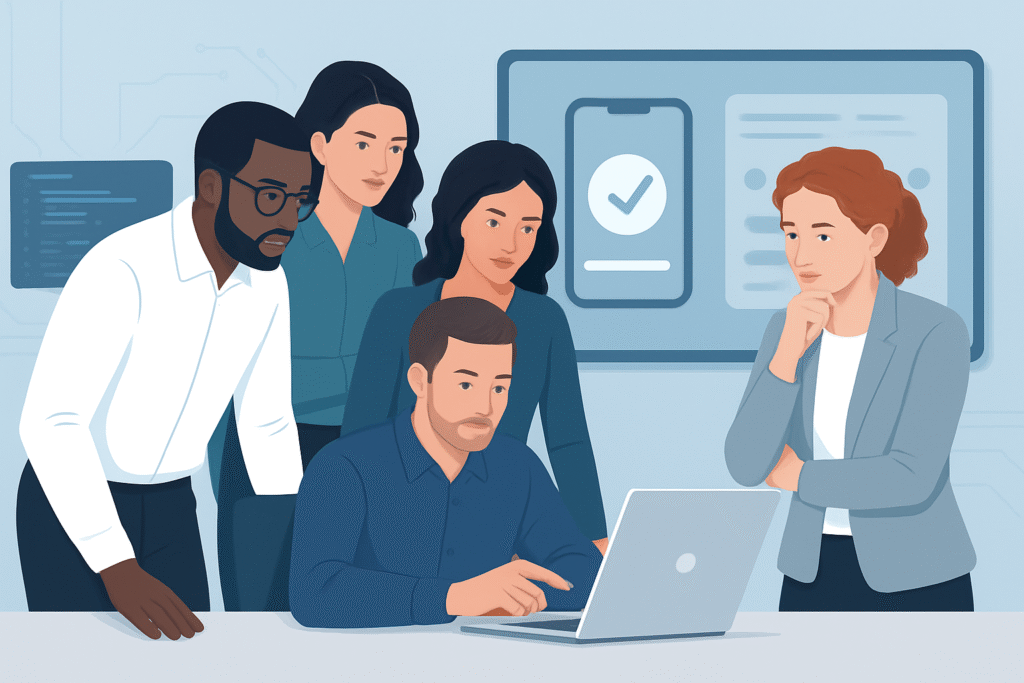
[…] You Might Also Like: latest software for OnePlus Nord […]
[…] You Might Also Like: latest software for OnePlus Nord […]
[…] You Might Also Like: latest software for OnePlus Nord […]
[…] You Might Also Like: latest software for OnePlus Nord […]
[…] You Might Also Like: latest software for OnePlus Nord […]
[…] You Might Also Like: latest software for OnePlus Nord […]