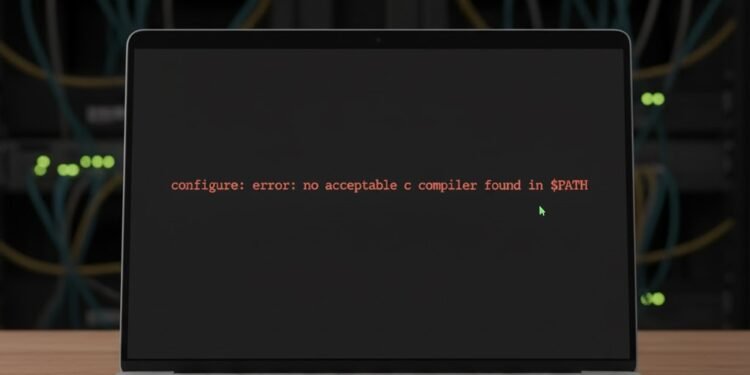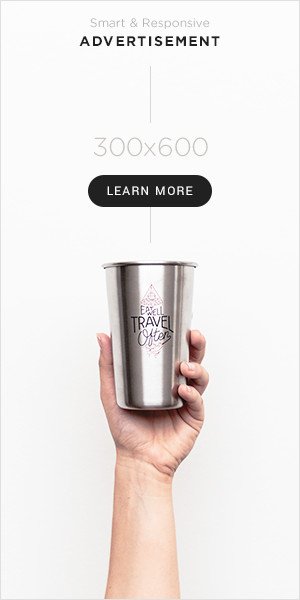In the world of software development, particularly when working with open-source projects, few errors are as fundamental and simultaneously as vexing as the one that declares: configure: error: no acceptable c compiler found in $path .This message is a stark gatekeeper, halting your progress dead in your tracks. You’ve cloned a repository, you’re ready to build, you run the canonical ./configure command, and instead of a flurry of configuration checks, you are met with this blunt rejection. It’s a rite of passage for developers and system administrators alike, signaling that a crucial piece of the software construction toolkit is absent from your machine.
This error, configure: error: no acceptable c compiler found in $path is not just a simple missing file error. It represents a breakdown in the very foundation of compiling software from source. The configure script is a sophisticated piece of automation designed to probe your system, tailor the build process to your specific environment, and generate a proper Makefile. Its very first and most critical task is to locate a working C compiler, almost always gcc (the GNU Compiler Collection) or clang. When it cannot find one, it has no choice but to fail with this definitive message.
But why does this happen so frequently? The reasons are manifold. Many modern operating systems, in their default “desktop” installations, prioritize user experience over development needs. They don’t include the command-line tools required for building software because the average user doesn’t need them. Cloud servers and minimal Docker containers are often stripped down to their bare essentials to save space and resources, explicitly excluding compilers. Furthermore, when you’re working across different platforms—Linux, macOS, and Windows (via WSL or MSYS2)—the method to rectify this configure: error: no acceptable c compiler found in $path varies significantly.
This article will serve as your definitive guide to diagnosing and resolving this critical error. We will demystify the $PATH environment variable, identify the specific tools you need for each major operating system, and provide a step-by-step protocol to get your ./configure script running smoothly. We will move from the simplest, most common fixes to more advanced troubleshooting, ensuring you can overcome this obstacle and get back to building.
Deconstructing the Error: $PATH and the C Compiler
To effectively solve the problem, we must first understand what the error message configure: error: no acceptable c compiler found in $path is actually telling us. It consists of two key components:
no acceptable C compiler found: The script is looking for a program that can translate the C source code (the language in which much of the world’s system software is written) into executable binary files. “Acceptable” means it’s not just looking for any compiler; it needs one that meets certain version or feature requirements, though the base error typically means it found none.in $PATH: This is the crucial part. Your operating system uses thePATHenvironment variable as a directory lookup list. When you type a command likegccorlsin the terminal, the system looks through each directory listed inPATH, in order, for an executable file with that name. If it doesn’t find it in any of them, it returns a “command not found” error—which is essentially what theconfigurescript is encountering.
Therefore, the error configure: error: no acceptable C compiler found in $PATH means one of two things: either the C compiler is not installed at all, or it is installed but its location is not included in the PATH variable, making it invisible to the configure script and your terminal.
The Universal Diagnostic First Step
Before you begin installing anything, always verify the error. Open a terminal and run:
which gccOr, for a more comprehensive check:
gcc --versionIf these commands return a path (like /usr/bin/gcc) and a version number, you have a compiler installed and the issue is more nuanced, likely related to PATH or the compiler’s acceptability. If they return command not found, then you have confirmed a straightforward missing installation, which is the most common scenario. This simple diagnostic will save you time and point you toward the correct solution path.
The Fix Protocol: A Step-by-Step Guide by Operating System
The solution to the configure: error: no acceptable C compiler found in $PATH error is entirely dependent on your operating system. Follow the guide for your specific platform.
1. Fixing the Error on Linux
Linux distributions use package managers to handle software installation, making the process relatively straightforward, though the exact command differs.
For Debian/Ubuntu-based Systems (apt):
The essential package is calledbuild-essential. This is a meta-package that installsgcc,g++,make, and other critical libraries and headers required for compiling most software.Action: Update your package list and install the package.
sudo apt update sudo apt install build-essential
Verification: After installation, run
gcc --versionto confirm. This should resolve theconfigure: error: no acceptable C compiler found in $PATHfor the vast majority of Debian-based systems.
For Red Hat/CentOS/Fedora-based Systems (dnf or yum):
The equivalent group of packages is called “Development Tools”.Action: Install the group.
# For CentOS/RHEL/Fedora (older, using yum) sudo yum groupinstall "Development Tools" # For Fedora (newer) and CentOS/RHEL with dnf sudo dnf groupinstall "Development Tools"
Verification: Again, use
gcc --versionto verify. This command group is the most direct way to solve theconfigure: error: no acceptable C compiler found in $PATHon these distributions.
2. Fixing the Error on macOS
Modern macOS systems do not include a command-line compiler toolchain by default. The solution is to install Apple’s “Command Line Tools for Xcode.” You do not need the full, multi-gigabyte Xcode IDE.
Method 1 (The Easiest):
Action: Open a terminal and run:
xcode-select --installA pop-up dialog will appear asking you to install the command line developer tools. Click “Install”. Agree to the license agreement. This will download and install
clang(Apple’s version of the C compiler),make, and other essential tools.Verification: After installation, run
clang --version. You should see Apple’s version of Clang reported.
Method 2 (Via the Apple Developer Website):
If the above method fails, you can download the “Command Line Tools for Xcode” package directly from the Apple Developer Portal. This is a less common but equally valid approach to resolving theconfigure: error: no acceptable C compiler found in $PATHon macOS.
3. Fixing the Error on Windows
Windows is a special case, as it lacks a native Unix-like build environment. The solution involves using a compatibility layer.
The Modern Standard: Windows Subsystem for Linux (WSL2)
This is the recommended approach for serious development work. It allows you to run a full Linux distribution natively on Windows.Install WSL2 by opening PowerShell as Administrator and running
wsl --install. This will install Ubuntu by default.Once inside your Ubuntu WSL environment, you are effectively on a Linux system. Follow the Linux (Debian/Ubuntu) instructions above (
sudo apt install build-essential).
The Legacy/Alternative Approach: MSYS2 + MinGW-w64
MSYS2 provides a bash shell and a package manager (pacman) to deliver a Linux-like build environment.Install MSYS2 from msys2.org.
Open the “MSYS2 MSYS” shell and update the package database:
pacman -SyuInstall the toolchain. For a 64-bit environment, run:
pacman -S --needed base-devel mingw-w64-x86_64-toolchain
You will now use the “MSYS2 MinGW 64-bit” shell for your compilation work, where
gccshould be available.
Both of these Windows methods directly address the core issue that leads to the configure: error: no acceptable C compiler found in $PATH by providing a complete environment where the compiler can exist.
Advanced Troubleshooting: When the Basic Fixes Aren’t Enough
Sometimes, you have a compiler installed, but the configure: error: no acceptable C compiler found in $PATH persists. Here’s what to check:
The
PATHVariable Itself: Your compiler might be installed in a non-standard location. Check yourPATHby runningecho $PATH. You can temporarily add a directory (like/usr/local/bin) withexport PATH=$PATH:/usr/local/bin. To make it permanent, add that line to your shell’s profile file (e.g.,~/.bashrcor~/.zshrc).Compiler Version Too Old or New: The
configurescript might have specific version requirements. Check the project’sREADMEorINSTALLfile. You can check your version withgcc --version. You may need to install a specific version or use a tool likeupdate-alternativeson Linux to manage multiple compiler versions.Missing Critical Dependencies: The C compiler itself has dependencies. While
build-essentialand “Development Tools” cover most of them, some specialized libraries (likelibssl-devfor OpenSSL) might be missing and need to be installed separately. Theconfigurescript’s error output later in the process will usually hint at these.Broken Compiler Installation: A partial or corrupted installation can cause this. The safest fix is to use your system’s package manager to remove the compiler packages (
sudo apt remove build-essential) and then reinstall them. Package managers are excellent at resolving these kinds of issues.
Conclusion: From Build Failure to Success
The message configure: error: no acceptable C compiler found in $PATH is a formidable-looking but ultimately surmountable obstacle. It is a guardrail, ensuring that your system is properly prepared for the task of compiling software from source. By understanding that this error fundamentally means “the build tools are not installed or not findable,” you can systematically address the problem based on your specific operating system.
The protocol is clear: diagnose with gcc --version, then use your platform’s native installation method—apt and build-essential for Debian/Ubuntu, dnf groupinstall for Fedora/CentOS, xcode-select --install for macOS, or WSL for Windows. For the more stubborn cases, a deeper dive into the PATH variable and dependency management is required.
Overcoming this error is more than just a technical fix; it’s an empowerment. It unlocks the vast universe of open-source software available only in source form, giving you the freedom to customize, contribute, and understand the tools you use at a fundamental level. The next time you encounter configure: error: no acceptable C compiler found in $PATH, you’ll no longer see a dead end, but a simple, solvable puzzle—a gateway to building.
FAQ: Fixing the “configure: error: no acceptable C compiler found in $PATH” Error
Q1: I’m sure I have GCC installed, but I’m still getting the error. Why?
A: This is a more nuanced problem. First, verify the installation from a new terminal session with gcc --version. If it works, the issue is likely that the configure script is running in an environment with a different PATH. Check if you are using a different user (like sudo) or a non-interactive shell. The error configure: error: no acceptable C compiler found in $PATH in this context means the script’s environment is different from your interactive shell’s.
Q2: What’s the difference between gcc and clang? Does it matter which one I use?
A: Both are excellent, standards-compliant C compilers. gcc is the GNU Project’s compiler, and clang is part of the LLVM project. For most projects, either is perfectly acceptable. The configure script is generally looking for *a* C compiler, not a specific one. However, some projects may have specific compatibility or optimization requirements. macOS uses clang as its default, while most Linux distributions use gcc.
Q3: I’m using a Docker container and getting this error. How do I fix it?
A: This is extremely common. The base Docker image you’re using (e.g., alpine, ubuntu:latest) likely doesn’t include the compiler tools. You need to install them inside the container. Add the appropriate installation commands to your Dockerfile. For example:
Alpine:
RUN apk add build-baseUbuntu:
RUN apt update && apt install -y build-essential
This will permanently resolve theconfigure: error: no acceptable C compiler found in $PATHfor that image.
Q4: The error says “no acceptable C compiler found.” What makes a compiler “unacceptable”?
A: An “unacceptable” compiler typically means one of two things:
Version is too old: The software you’re trying to build requires features from a newer version of the compiler. The
configurescript tests for a minimum version.Compiler is broken: The test program the
configurescript compiles to check the compiler fails to run, indicating a broken or incomplete installation.
You can often find the minimum version requirement in the project’s documentation.
Q5: Can I use Microsoft’s Visual C++ (MSVC) compiler to fix this on native Windows?
A: For projects using the classic ./configure; make; make install build chain, generally no. This toolchain is designed for Unix-like environments and expects compilers like gcc or clang. MSVC is a different ecosystem. Your best bet on Windows is to use WSL, as described in the article, which provides a fully compatible environment and is the most reliable way to eliminate the configure: error: no acceptable C compiler found in $PATH message. Some projects offer a Visual Studio solution file (.sln) as an alternative to the configure script.
You Might Also Like: How to Fix the Cursor Error Calling Tool ‘edit_file’ in Seconds