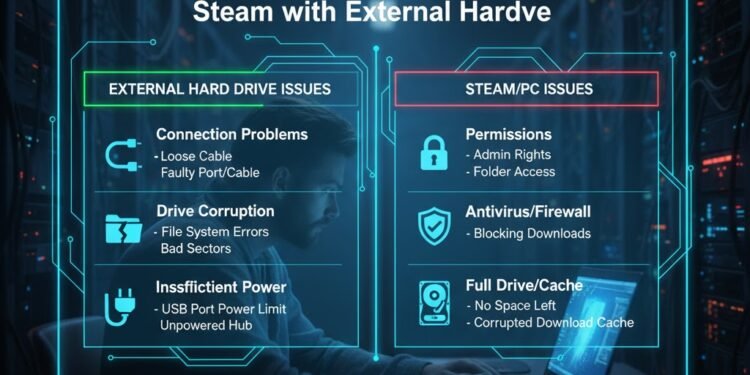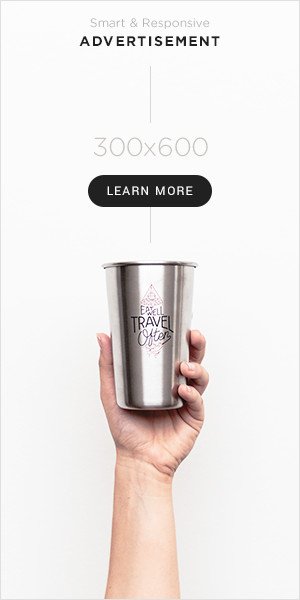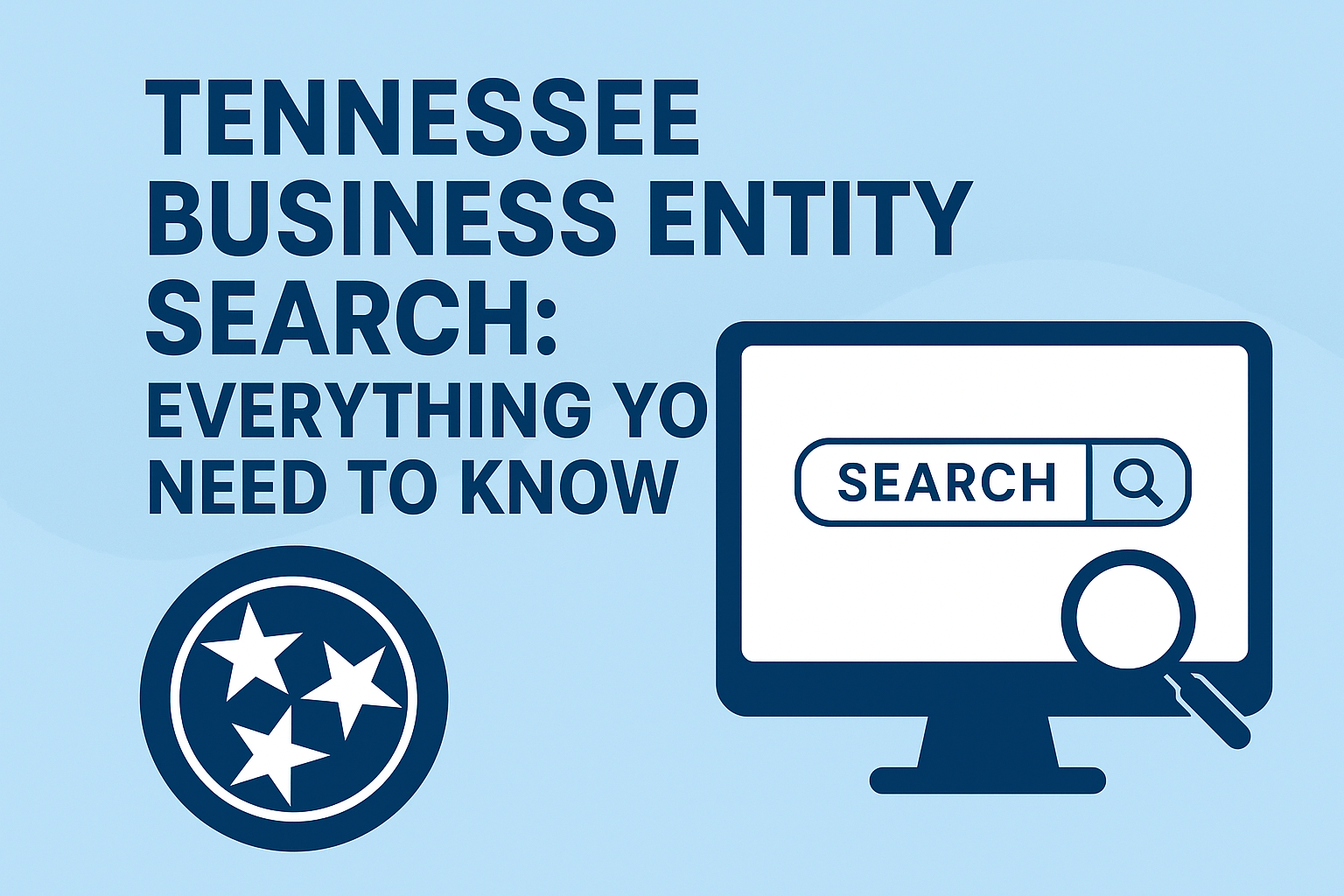For PC gamers, few things are as exciting as seeing that “Install” button for a new game or update. But that excitement can instantly turn to frustration when a cryptic and stubborn error message appears: “Disk Write Error Steam.” This error halts your download or update in its tracks, leaving you unable to play the game you’ve been looking forward to. The problem becomes even more specific and common when you’re using an external hard drive. A disk write error steam with external hard drive can feel particularly perplexing, as it seems to implicate a component that works perfectly fine for other tasks.
This error is Steam’s way of telling you that it cannot successfully save game files to your chosen storage location. It’s a failure in the fundamental process of writing data from the internet to your disk. When this error involves an external drive, the potential causes multiply, spanning hardware, software, and configuration issues. Understanding the disk write error steam with external hard drive is the first step to resolving it. This isn’t a single problem with a single fix; it’s a symptom with many possible underlying conditions. This article will serve as your ultimate troubleshooting guide, exploring the common reasons for this error and providing a systematic, step-by-step protocol to get your games installed and your gaming back on track.
You Might Also Like: How to Fix the Cursor Error Calling Tool ‘edit_file’ in Seconds
Deconstructing the Error: Why Can’t Steam Write to My Drive?
At its core, a disk write error steam with external hard drive means that during the download, extraction, or installation process, the Steam client attempted to create or modify a file on your external drive, but the operating system reported a failure. Steam, acting on this report, has no choice but to stop the operation and alert you.
The reasons behind this failure can be broken down into several key categories:
File System Permissions: Steam, or the Windows system process it uses, does not have the necessary rights to write files to the specified folder on the external drive.
File and Folder Corruption: The existing game files, Steam’s own library files, or the file system index (MFT) on the external drive may be corrupted.
Hardware and Connection Issues: The external drive itself could be failing, or the connection (USB cable, port) could be unstable, causing intermittent write failures.
Software Conflicts: Security software like antivirus or Windows Defender can sometimes incorrectly flag and block Steam’s activities, preventing file writes.
Insufficient Resources: While less common, a lack of free space or file path length limitations can also trigger the error.
A disk write error steam with external hard drive is almost always resolvable by methodically checking each of these potential failure points.
The Comprehensive Troubleshooting Protocol: A Step-by-Step Guide
When faced with this error, follow these steps in order. They are designed from the simplest and most common fixes to more advanced solutions.
Step 1: The Foundational Checks (Quick Wins)
Before diving into complex diagnostics, always rule out the simple stuff first.
Restart Steam and Your Computer: A classic for a reason. This clears the application’s cache, resets its state, and can resolve transient glitches that cause a
disk write error Steam with external hard drive.Check Available Disk Space: Right-click your external drive in Windows Explorer and select “Properties.” Ensure you have significantly more free space than the size of the game you’re trying to install. Steam needs extra space for temporary files during installation.
Verify the Connection: Safely eject the external drive, unplug it, and plug it back into a different USB port on your computer. Preferably, use a USB port directly on the motherboard (on the back of the desktop PC) rather than a front-panel or unpowered hub port. If you have a different USB cable, try it. A faulty cable is a surprisingly common culprit for a persistent
disk write error Steam with external hard drive.
Step 2: Run Steam as an Administrator
This is one of the most effective fixes for permission-related issues. Running Steam with elevated privileges ensures it has the maximum system rights to write files anywhere on your system, including external drives.
Action: Close Steam completely. Right-click the Steam shortcut and select “Run as administrator.” Confirm the User Account Control (UAC) prompt. Now try the download again. If this works, you can set Steam to always run as admin by right-clicking the shortcut > Properties > Compatibility > Check “Run this program as an administrator.”
Step 3: Manage Your Antivirus and Security Software
Security software is designed to be paranoid, and sometimes it’s overly cautious with Steam, a program that constantly downloads and modifies executable files.
Action:
Add Exceptions: Add your main Steam folder (usually
C:\Program Files (x86)\Steam) and your external Steam Library folder (e.g.,E:\SteamLibrary) as exceptions/exclusions in your antivirus and Windows Defender.Temporary Disable: As a test, temporarily disable your real-time antivirus protection and then attempt the download. Warning: Only do this for a short period and ensure you are downloading from the official Steam service.
Why it Works: This prevents the security software from “quarantining” or blocking a file that Steam is trying to write, which is a direct cause of the
disk write error Steam with external hard drive.
Step 4: Check the Drive for Errors with CHKDSK
The Windows Check Disk utility is designed to find and repair logical file system errors and bad sectors on a drive. If your external drive’s file system is corrupted, it can easily lead to a disk write error Steam with external hard drive.
Action:
Open Command Prompt as an Administrator.
Type the following command and press Enter:
chkdsk X: /f /r(ReplaceX:with the actual letter of your external drive)./ffixes errors on the disk./rlocates bad sectors and recovers readable information.
Warning: This process can take a very long time for large drives. The drive will be unavailable during the scan.
Why it Works: It repairs the underlying structure of the drive, ensuring that Windows can reliably read from and write to it.
Step 5: Verify the Integrity of Game Files
If the error occurs during an update or with a game that was previously installed, the existing game files may be corrupted. Steam has a built-in tool to check for this.
Action:
Go to your Steam Library.
Right-click the game giving you trouble and select “Properties.”
Go to the “Installed Files” tab and click “Verify integrity of game files.”
Why it Works: This process compares the files on your disk with the official versions on Steam’s servers and replaces any that are missing or corrupted. This can resolve a
disk write error Steam with external hard drivethat is specific to one game.
Step 6: Change the Steam Library Folder Permissions
Ensure that the Steam library folder on your external drive has the correct permissions, allowing your user account full control.
Action:
Navigate to your external drive and find the
SteamLibraryfolder (you may have created it with a different name).Right-click the folder, select “Properties,” and go to the “Security” tab.
Click “Edit…” and then select your user account from the list.
In the “Permissions for [User]” box, ensure “Full control” is checked. Click “OK.”
Why it Works: This manually grants write access, overriding any restrictive permissions that may have been set, which is a common source of the
disk write error Steam with external hard drive.
Step 7: Create a New Steam Library Folder
Sometimes, the specific library folder on the external drive has become corrupted in Steam’s configuration. Creating a new one can be a clean slate.
Action:
In Steam, go to
Steam > Settings > Downloads > Steam Library Folders.Click “Add Library Folder.”
Select your external drive and create a new folder (e.g.,
SteamGamesNew).Set this new folder as the installation location for your game.
Why it Works: This bypasses any corruption associated with the old library folder path.
Step 8: Diagnose a Failing Drive
If you have followed all the steps above and are still encountering the disk write error Steam with external hard drive, the drive itself may be physically failing.
Action: Use a free tool like CrystalDiskInfo to check the S.M.A.R.T. status of your external drive. This built-in drive health monitoring system will report a “Caution” or “Bad” status if the drive has hardware problems, such as reallocated sectors, which directly cause write errors.
Next Step: If the drive is failing, back up your data immediately and replace the drive. No software fix can repair physical hardware degradation.
Conclusion: Regaining Control Over Your Game Library
A disk write error Steam with external hard drive is a formidable but beatable opponent. It’s a problem that requires a systematic approach, but not an insurmountable one. By understanding that the error stems from a break in the chain of trust between Steam, Windows, and your hardware, you can methodically test each link. Start with the simple restarts and connection checks, move through permission and software conflict resolutions, and finally, employ system utilities and hardware diagnostics.
Successfully troubleshooting this issue not only gets you back to gaming but also empowers you with a deeper understanding of how your system manages data. To prevent future headaches, consider investing in a high-quality external drive from a reputable brand, use a dedicated USB data cable (not a cheap charging cable), and always use the “Safely Remove Hardware” feature before unplugging your drive. With this knowledge, the next time you see that disk write error Steam with external hard drive message, you’ll see it not as a roadblock, but as a puzzle waiting to be solved.
You Might Also Like: Top Fixes for the Configure Error: Missing C Compiler in $PATH
FAQ: Disk Write Error Steam with External Hard Drive
Q1: Why does Steam work fine on my C: drive but give a write error on my external drive?
A: This is the core of the issue. Your C: drive uses a tightly controlled system partition with correct permissions, and it’s connected via a fast, internal SATA connection. An external drive is subject to different permissions, a potentially slower or unstable USB connection, and a higher likelihood of file system corruption from improper ejection. The disk write error Steam with external hard drive highlights these specific external factors.
Q2: Can a faulty USB cable really cause this error?
A: Absolutely. A damaged or low-quality USB cable can cause intermittent data transfer errors. During a large, sustained write operation like a game installation, even a single dropped data packet can cause a write failure, triggering the disk write error Steam with external hard drive. This is one of the most common and easiest hardware issues to fix.
Q3: I’ve tried everything, but the error persists. Is my game lost?
A: Not necessarily. Your last resort before replacing the hardware is to completely remove the external drive from Steam’s configuration and start fresh. Go to Settings > Downloads > Steam Library Folders, remove the external library. Then, run Steam as an admin and re-add the drive. If this fails, the drive itself is likely the problem. The game is safe in your Steam account; you just need a functioning drive to install it on.
Q4: Does the file system of my external drive matter (NTFS vs. exFAT)?
A: Yes, critically. Steam requires an NTFS file system on Windows. exFAT lacks the security permission features that NTFS has, which can directly lead to a disk write error steam with external hard drive If your drive is formatted as exFAT, you will need to back up its data and reformat it to NTFS to use it with Steam.
Q5: Should I always run Steam as an administrator to prevent this?
A: While it is an effective workaround, it is not a recommended long-term security practice. Running any program as an admin all the time increases your system’s vulnerability. It’s better to use it as a troubleshooting step. If running as admin fixes the problem, the true solution is to fix the underlying permission issue on the external drive’s folder, as outlined in Step 6 of the guide.