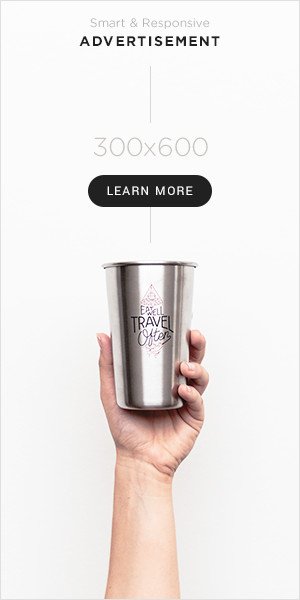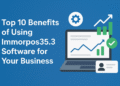Introduction
In the automotive and paint protection film (PPF) industry, precision and efficiency are vital. Professionals rely on advanced tools to ensure seamless installations, and digicut – awf/ppf template cutting software has become one of the most effective solutions in this space. This software allows technicians to access accurate templates, save time during cutting, and deliver flawless finishes for automotive wraps and paint protection applications.
This article provides a step-by-step guide on how to install and set up Digicut properly. We’ll also highlight key features, safety tips, and best practices so you can maximise its potential in your workshop.
What is Digicut – AWF/PPF Template Cutting Software?
digicut – awf/ppf template cutting software is a specialised program designed for automotive wrap films (AWF) and paint protection films (PPF). It provides access to a library of vehicle-specific templates, making it easier for professionals to cut films accurately before application.
Instead of manually trimming films on vehicles, Digicut ensures precision with ready-made patterns tailored to different car makes and models. This reduces errors, minimises waste, and speeds up installation.
Why Digicut is Essential for AWF/PPF Applications
Professionals choose Digicut because of its efficiency and reliability. Some of the main benefits include:
- Accuracy: Templates are designed to fit perfectly, reducing trimming errors.
- Time-saving: Installers can cut patterns quickly without lengthy manual adjustments.
- Reduced waste: By using precise designs, film wastage is significantly minimised.
- Professional finish: Results look seamless, ensuring customer satisfaction.
- Comprehensive template library: Covers a wide range of vehicle models.
Preparing for Installation
Before installing Digicut, ensure your system is ready.
System Requirements
- Operating system: Windows 10 or later (recommended).
- RAM: Minimum 8GB.
- Storage: At least 5GB free space.
- Internet: Stable connection for template updates and authentication.
- Plotter: Compatible cutting machine (ensure drivers are updated).
Pre-Installation Checklist
- Back up important data on your computer.
- Ensure your antivirus is updated.
- Download the latest version of Digicut only from official or authorised sources.
- Verify that your plotter machine is properly connected and recognised by the system.
Step-by-Step Installation Guide for Digicut
Step 1: Download the Installer
Visit the official Digicut provider’s website and locate the Download section. Always ensure you are using a secure HTTPS connection.
Step 2: Run the Setup File
Open the installer file. Windows may display a security prompt; click Run or Yes to proceed.
Step 3: Accept the Licence Agreement
Carefully read the software licence agreement. Tick the box to accept the terms and continue.
Step 4: Choose Installation Folder
Select the location on your computer where you want Digicut installed. The default path usually works best.
Step 5: Complete Installation
Click Install and wait while the program copies files to your system. Once completed, click Finish.
Setting Up Digicut for AWF/PPF Cutting
Step 1: Launch the Software
Double-click the Digicut icon on your desktop or access it from the Start menu.
Step 2: User Registration and Login
First-time users may be prompted to register. Use your official email and create a strong password. Enter licence details if required.
Step 3: Connect Your Cutting Plotter
Ensure your plotter is plugged into your computer. In Digicut’s settings, choose the correct plotter model and configure cutting preferences such as pressure, speed, and blade type.
Step 4: Update Template Library
Before using the software, sync the latest database. This ensures you have access to updated vehicle templates.
Step 5: Select a Template and Start Cutting
Browse through the library, choose your vehicle model, and send the template to your plotter. Adjust film size if necessary, and start cutting.
Main Points of the News: Safe Installation & Usage
In the middle of this article, it’s important to highlight the main points regarding Digicut installation and setup:
- Download only from official sources to avoid corrupted files.
- Check system requirements before installation.
- Always update the template library for the latest designs.
- Connect a compatible plotter and configure it correctly.
- Follow best practices such as backing up files and updating antivirus software.
These steps ensure that Digicut functions efficiently and safely in your workshop.
Troubleshooting Common Issues
Software Not Launching
- Reinstall the program.
- Update Windows and drivers.
Plotter Not Detected
- Check cable connections.
- Install the latest driver for your plotter model.
Template Not Loading
- Ensure internet connectivity.
- Update the software database.
Cutting Errors
- Adjust blade pressure and speed.
- Confirm correct film placement in the plotter.
Best Practices for Professionals Using Digicut
- Train your team: Ensure all technicians understand how to use Digicut effectively.
- Regular updates: Keep both software and templates updated.
- Use premium films: Combine Digicut with high-quality AWF/PPF films for best results.
- Maintain equipment: Clean and calibrate your plotter regularly.
- Follow safety protocols: Handle blades and films carefully during cutting.
Conclusion
Installing and setting up digicut – awf/ppf template cutting software is a straightforward process, but it requires attention to detail. By following the steps outlined in this guide, you can ensure a smooth installation, accurate template cutting, and professional-quality results.
This software has become a vital tool for automotive professionals who value precision, efficiency, and customer satisfaction. By combining the power of Digicut with best practices, your workshop can deliver flawless AWF and PPF installations every time.