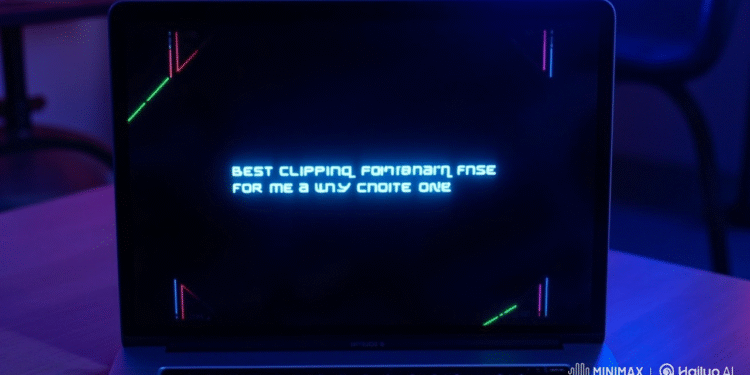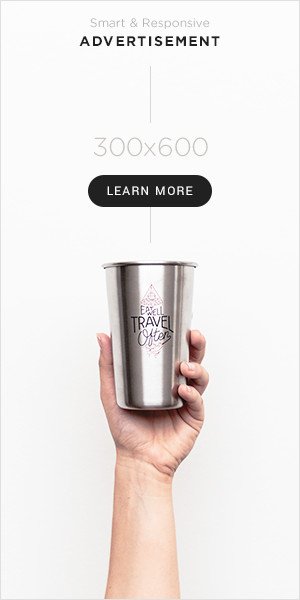Gaming on Mac has grown rapidly over the past few years, with Apple’s hardware becoming increasingly powerful and optimised for performance. From M1 and M2 chips to the upcoming Apple Silicon architectures, gamers now have access to smoother graphics and faster processing speeds. With this evolution comes the need to record and share gameplay seamlessly. Whether you’re a professional streamer, a content creator, or just someone who loves capturing gaming highlights, finding the right clipping software for Mac for gaming can make all the difference.
This article explores the best tools available in 2025, focusing on performance, ease of use, editing features, and overall value for gamers.
Understanding Game Clipping on Mac
Before diving into the top software choices, it’s important to understand what game clipping means. Clipping refers to recording short video segments of gameplay—usually the most exciting or important moments. Unlike full-session recording, which consumes storage and memory, clipping allows players to capture only what matters most.
For Mac users, finding the right clipping software can be slightly more challenging than on Windows due to software compatibility and hardware integration. However, with advancements in macOS Ventura and the upcoming macOS releases, there are now several reliable applications designed to handle game clipping efficiently.
The ideal clipping software for Mac for gaming should not only record high-quality video but also offer editing capabilities, instant replay features, and low impact on system performance.
What to Look for in a Clipping Software
When selecting the right tool, gamers should consider a few essential aspects:
1. Performance Efficiency
Gaming and recording simultaneously can strain a system, especially during graphic-intensive sessions. The best clipping tools for Mac are lightweight and optimised for Apple Silicon, ensuring smooth gameplay while capturing high-definition clips.
2. Video Quality
A good clipping software must record at least 1080p resolution at 60 frames per second (FPS). For professional streamers or editors, support for 4K recording is often preferred.
3. Ease of Use
An intuitive interface makes it easier to clip, edit, and export highlights quickly. Shortcuts for instant replay or capture can save valuable time.
4. Editing Tools
Basic trimming, overlays, and annotation tools are essential for refining gaming highlights. Advanced software often includes transitions, slow motion, and sound balancing.
5. Storage and Compression
Efficient file compression without compromising quality helps manage limited storage space, especially on MacBooks.
Top Clipping Software for Mac for Gaming in 2025
Let’s explore the leading tools in 2025 that stand out for their performance and feature sets.
1. OBS Studio
OBS Studio remains one of the most popular and trusted tools for gamers. It’s an open-source recording and streaming platform that works seamlessly with macOS. OBS allows users to record, clip, and stream simultaneously, offering complete control over scene transitions, audio balancing, and output resolution.
Key Features:
Customisable recording profiles for different games
High-quality video capture up to 4K
Integration with Twitch, YouTube, and other streaming platforms
Supports plugins for advanced editing and automation
Why It’s Great for Mac Users:
OBS has been optimised for Apple Silicon, meaning users experience smoother recording without lag. The flexibility and lack of licensing costs make it ideal for both casual and professional gamers.
2. Capto
Capto is a Mac-exclusive screen capture and video editing tool tailored for educators, creators, and gamers. It provides powerful features for gameplay recording while maintaining excellent performance.
Key Features:
Records gameplay in high definition
Built-in video editing tools for trimming and annotations
Instant sharing options for social platforms
Lightweight and optimised for macOS
Why It’s Recommended:
Capto’s user-friendly interface and editing features make it a perfect choice for gamers who want to record and enhance short clips without switching between multiple apps.
3. QuickTime Player
While it may not be the first option that comes to mind for gaming, QuickTime Player—pre-installed on all Macs—offers a surprisingly efficient way to capture gameplay clips.
Key Features:
Free and built into macOS
Simple screen recording with microphone input
Decent quality for casual gaming capture
Why It’s Still Useful:
For beginners or casual players, QuickTime is an easy starting point. It lacks advanced editing tools but gets the job done for quick captures and small-scale content creation.
4. ScreenFlow
ScreenFlow is a premium screen recording and editing software widely used for professional video creation. It offers a polished interface and detailed editing options suitable for gaming content creators.
Key Features:
4K resolution recording
Multi-track editing for audio and video
Annotations, callouts, and transitions
Optimised for Apple Silicon and macOS Ventura
Why It Stands Out:
ScreenFlow is ideal for gamers who want to polish their recordings with professional-grade editing tools. It supports instant exports and advanced encoding options.
5. Movavi Screen Recorder
Movavi offers a perfect balance between functionality and simplicity. It’s widely praised for its smooth recording experience and editing capabilities, even on systems with limited performance.
Key Features:
Custom recording areas
Scheduled recordings
Webcam and microphone integration
Export in multiple file formats
Why It’s Worth Considering:
Movavi’s compression system ensures smaller file sizes without losing quality, making it ideal for gamers managing limited disk space.
6. Snagit
Originally designed for capturing images, Snagit has evolved into a robust video recording tool with simple editing features. It’s popular for quick highlights and tutorial-style clips.
Key Features:
Lightweight video capture
Quick trimming and annotations
Instant sharing to cloud platforms
Why It Works for Gamers:
Snagit is best for those who prefer simplicity and speed over detailed editing. It captures high-quality footage without adding unnecessary complexity.
7. Wondershare DemoCreator
DemoCreator is designed for creators who need both screen recording and detailed video editing. It’s a great tool for gaming walkthroughs and highlight compilations.
Key Features:
High-definition recording up to 120 FPS
Multi-track timeline editing
Sound effects, transitions, and voiceovers
Optimised export for YouTube and social platforms
Why Gamers Love It:
Its professional-grade editing features make it suitable for building engaging gaming content directly within one software environment.
8. CleanShot X
CleanShot X is known for being one of the sleekest and fastest Mac screen capture tools available. It’s primarily used for screenshots but includes powerful video capture capabilities.
Key Features:
Record full screen or selected area
Low system impact
Instant file storage and sharing
Customisable overlays
Why It’s a Hidden Gem:
CleanShot X integrates seamlessly with macOS, offering quick capture with minimal performance loss. It’s excellent for gamers who prioritise smooth gameplay while recording.
Comparing the Top Software
| Software | Ease of Use | Editing Features | 4K Support | System Impact | Best For |
|---|---|---|---|---|---|
| OBS Studio | Moderate | Advanced | Yes | Medium | Streamers and pros |
| Capto | Easy | Moderate | Yes | Low | Casual gamers |
| QuickTime | Very Easy | Basic | No | Low | Beginners |
| ScreenFlow | Moderate | Advanced | Yes | Medium | Professionals |
| Movavi | Easy | Good | Yes | Low | Everyday gamers |
| Snagit | Easy | Basic | No | Low | Quick captures |
| DemoCreator | Moderate | Advanced | Yes | Medium | YouTubers |
| CleanShot X | Very Easy | Basic | No | Very Low | Performance-focused users |
How to Optimise Your Mac for Game Clipping
Even with the best software, performance can vary depending on your setup. Follow these steps to get the most out of your clipping software for Mac for gaming:
1. Close Background Apps
Before recording, quit unnecessary programs to free up CPU and RAM resources.
2. Use External Storage
Game recordings can consume significant space. Using an external SSD ensures faster write speeds and prevents slowdowns.
3. Adjust Recording Resolution
If you’re facing lag, reduce recording resolution to 1080p or lower FPS for smoother results.
4. Enable Game Mode (if available)
Some Macs now support performance modes that prioritise gaming and video capture.
5. Keep macOS Updated
Regular updates include performance optimisations that enhance recording efficiency and compatibility.
The Future of Game Clipping on Mac
With the gaming landscape expanding on macOS, software developers are investing more resources into optimising recording and streaming tools. Expect AI-assisted editing, automatic highlight detection, and cloud-based storage solutions to become more common.
Apple’s continued improvements in GPU and CPU architecture will also make clipping smoother and more accessible. Future updates may even integrate native game recording features that rival third-party applications.
Final Thoughts
Recording gaming highlights should be simple, efficient, and high-quality. Fortunately, today’s tools make this possible without compromising performance or creativity. From professional-grade editors like ScreenFlow and OBS Studio to beginner-friendly apps like Capto and QuickTime, Mac users have more options than ever.
When choosing the best clipping software for Mac for gaming, consider your goals—whether it’s casual recording, professional streaming, or content creation. The right software should align with your workflow, hardware, and performance needs.
As we move further into 2025, Mac gamers can look forward to even more innovative solutions, offering advanced features, seamless integration, and better performance than ever before.