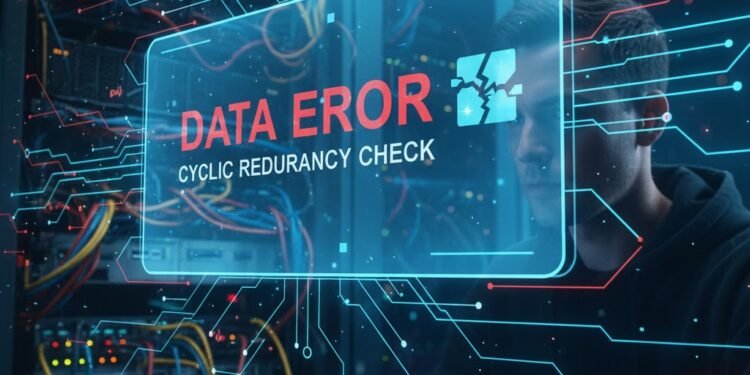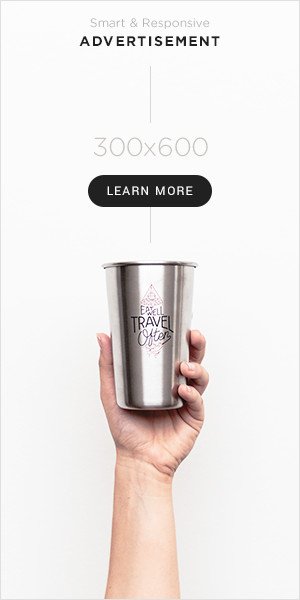You’re in the middle of an important task—copying a folder of family photos, accessing a critical work document, or installing a new game. Suddenly, the operation grinds to a halt, and a cryptic, alarming message appears: Data Error Cyclic Redundancy Check. Your heart sinks. The file is corrupted, the transfer has failed, and you’re left with a digital brick wall. This error, often abbreviated as Data Error CRC, is a common yet deeply frustrating occurrence that signals a fundamental breakdown in data integrity.
But what does this technical-sounding phrase actually mean? Is the data permanently lost? More importantly, how can you fix it? Understanding the Data Error Cyclic Redundancy Check is the first step toward resolving it. This error is not a random glitch; it is a deliberate and crucial failure—a red flag raised by your computer to prevent you from using corrupted data that could lead to even greater problems. It is a safeguard, not a death sentence. This article will demystify the Data Error Cyclic Redundancy Check, explain its common causes in plain language, and provide a detailed, step-by-step guide to repairing your drive and recovering your precious data.
You Might Also Like: How to Fix the Cursor Error Calling Tool ‘edit_file’ in Seconds
Deconstructing the Error: The Digital Guardian at the Gate
To understand the Data Error Cyclic Redundancy Check, let’s break down its components:
Data: The file or sector of information you are trying to read or write.
Cyclic Redundancy Check (CRC): This is the core concept. A CRC is a sophisticated type of checksum—a small, unique value calculated from a block of digital data. Think of it as a digital fingerprint for a packet of information.
Here’s how it works in practice:
When data is written to a storage device (like a hard drive, SSD, or USB drive), the system performs a calculation on that data, generating its unique CRC value. This value is stored alongside the data itself.
Later, when that data is read, the system performs the exact same calculation again on the retrieved data, generating a new CRC value.
The Comparison: The system then compares the newly calculated CRC value with the original one that was stored. If the two values match perfectly, the data is presumed to be intact and is passed along to your application. If they do not match, it means the data retrieved from the drive is different from the data that was originally written. This triggers the
Data Error Cyclic Redundancy Checkfailure.
In essence, the error message is your computer telling you: “I have retrieved data from the drive, but its digital fingerprint doesn’t match the one I have on record. Therefore, I cannot trust that this data is correct, and I will not proceed.” This is a critical protective measure. Using corrupted data could lead to a crashed program, a corrupted save file, or even a destabilized operating system.
The Root Causes: Why Does a Data Error Cyclic Redundancy Check Occur?
A Data Error Cyclic Redundancy Check can stem from either software/logical issues or physical hardware degradation. Diagnosing the cause is key to choosing the right repair strategy.
1. Physical Damage and Bad Sectors (Most Common Cause)
This is the most frequent culprit, especially for traditional Hard Disk Drives (HDDs) and older USB flash drives.
Bad Sectors: Over time, sectors on a physical platter can become damaged. Magnetic domains weaken, or the physical surface of the drive can develop flaws. When the drive’s read/write head tries to access a bad sector, it may retrieve garbled or incomplete data, leading to the CRC mismatch.
Connection Issues: A loose or faulty SATA/USB cable can cause intermittent data transfer errors. A bit might be flipped during transmission, changing the data just enough to fail the CRC check. This is a classic source of a transient
Data Error Cyclic Redundancy Check.
2. File System Corruption
The file system (like NTFS, FAT32, exFAT) is the index that tells the operating system where files are located on the disk. If this index becomes corrupted—due to an improper ejection, a sudden power loss, or a system crash—the pointers to the file data can become invalid. When the system tries to follow a corrupted pointer, it may read data from the wrong location, resulting in a Data Error Cyclic Redundancy Check.
3. Malware or Virus Infection
Malicious software is designed to disrupt, damage, or gain unauthorized access to a computer system. Some viruses deliberately corrupt file data or the file system itself, which can manifest as widespread CRC errors.
4. Failing Hardware
The storage device itself may be at the end of its life. This is particularly true for SSDs, which have a finite number of write cycles, and for HDDs with failing mechanical components. A consistent Data Error Cyclic Redundancy Check on a specific drive is often a primary warning sign of imminent hardware failure.
You Might Also Like: Top Fixes for the Configure Error: Missing C Compiler in $PATH
The Repair Protocol: A Step-by-Step Guide to Fixing Data Error CRC
When you encounter this error, follow these steps methodically. Start with the simple, non-destructive solutions before moving on to more intensive measures.
IMPORTANT: If the data on the drive is critical, stop using the drive immediately. Every attempt to read from or write to a failing drive can cause further damage. Your first step should be to attempt data recovery using the methods below, or by consulting a professional data recovery service.
Step 1: The Simple Restart and Reconnect
Sometimes, the error is transient. A software glitch or a temporary communication hiccup can cause a single Data Error Cyclic Redundancy Check.
Action: Restart your computer. If the error is on an external drive, safely eject it, unplug it, and plug it into a different USB port (preferably one directly on the motherboard, not a hub). Try a different cable if possible.
Why it Works: This clears any temporary system state and eliminates loose connection issues as the cause.
Step 2: Run CHKDSK (The Windows Built-In Repair Tool)
The Check Disk utility (chkdsk) is your first line of serious defense. It is designed to scan the file system for logical errors and, in some cases, recover data from bad sectors.
Action:
Open Command Prompt as an Administrator.
Type the following command and press Enter:
chkdsk X: /f /r(ReplaceX:with the actual letter of the problematic drive)./ftells it to fix errors./rtells it to locate bad sectors and recover readable information.
Warning: This process can take several hours for a large drive. Do not interrupt it.
Why it Works:
chkdskrepairs corruption in the file system’s master file table (MFT) and can effectively “wall off” bad sectors, preventing the system from trying to use them in the future. This often resolves theData Error Cyclic Redundancy Checkcaused by logical file system issues.
Step 3: Use S.M.A.R.T. Data for Drive Health Diagnosis
S.M.A.R.T. (Self-Monitoring, Analysis, and Reporting Technology) is a monitoring system built into most modern HDDs and SSDs. It can provide early warning of impending hardware failure.
Action: Use a free tool like CrystalDiskInfo. It provides a simple, user-friendly interface that displays your drive’s S.M.A.R.T. attributes and an overall “Health Status.”
Why it Works: If the health status is “Caution” or “Bad,” it confirms that the
Data Error Cyclic Redundancy Checkis a symptom of physical drive failure. This tells you to focus immediately on data recovery and drive replacement.
Step 4: Attempt Data Recovery with Specialized Software
If chkdsk fails or you are unable to access your files, use data recovery software before attempting a format. These tools are designed to read data at a low level, even from damaged sectors.
Action: Use reputable tools like DMDE, Recuva, or EaseUS Data Recovery Wizard. Install the software on a different, healthy drive and point it to scan the corrupted drive. The goal is to copy salvageable files to a safe location.
Why it Works: These tools bypass the standard Windows file system and use sophisticated algorithms to read data directly, often recovering files from drives that appear completely inaccessible due to a
Data Error Cyclic Redundancy Check.
Step 5: The Last Resort – Low-Level Format
If data recovery is complete or the data is not needed, and the drive is still functional enough to be recognized, a low-level format (or a full format in Windows) can be a last-ditch effort to restore usability.
Action: Right-click the drive in Windows Explorer, select “Format…” and uncheck “Quick Format.” This forces Windows to scan every sector during the format process. If it encounters a bad sector, it will mark it as unusable.
Why it Works: This process recreates the entire file system and definitively maps out all bad sectors. WARNING: This process erases all data on the drive permanently.
Step 6: Hardware Replacement
If none of the above software solutions work, or if the S.M.A.R.T. data indicates failure, the only true “fix” is to replace the physical hardware. A drive consistently throwing Data Error Cyclic Redundancy Check messages is unreliable and should not be trusted with any important data.
Conclusion: From Panic to Resolution
Encountering a Data Error Cyclic Redundancy Check can be a stressful experience, but it’s a problem with a clear diagnostic and repair path. By understanding that it is a data integrity check, not a random failure, you can approach it logically. The protocol is clear: start with simple connections, employ built-in system tools like chkdsk, diagnose hardware health with S.M.A.R.T., prioritize data recovery, and finally, if necessary, reformat or replace the drive.
This error serves as a crucial reminder of the importance of robust backup practices. The single most effective way to neutralize the threat of data loss from a Data Error Cyclic Redundancy Check is to maintain a consistent 3-2-1 backup strategy: three copies of your data, on two different media, with one copy stored offsite. With this in place, even a complete drive failure becomes an inconvenience rather than a catastrophe.
FAQ: Data Error Cyclic Redundancy Check
Q1: Can a Data Error Cyclic Redundancy Check be fixed without losing data?
A: Yes, it is often possible. The key is to use data recovery tools before attempting any repair that writes to the disk (like chkdsk /f in some scenarios). Tools like DMDE or Recuva can read the data and copy it to a safe location. Once the data is secure, you can then run chkdsk or other repair utilities without fear of permanent loss.
Q2: I only get the error with one specific file. Is my whole drive failing?
A: Not necessarily. While it could be an early warning sign, it’s more likely that the specific sectors where that file is stored have become damaged. You should immediately back up other important data from the drive and then run chkdsk /f on the drive to check for and isolate any bad sectors. This single file error is a clear signal to verify the health of the rest of the drive.
Q3: What’s the difference between a Quick Format and unchecking Quick Format?
A: A Quick Format simply erases the file system index, making the data invisible and the space available for overwriting. It takes seconds. Unchecking Quick Format performs a full format, which writes zeros to the entire drive and, most importantly, scans for bad sectors. This scanning process is what can potentially “repair” a drive with a Data Error Cyclic Redundancy Check by mapping out the damaged areas.
Q4: Can this error occur on brand-new drives or SSDs?
A: While less common, yes. It could indicate a DOA (Dead On Arrival) unit, a faulty connection, or a corrupted file system from the factory. For a new drive, your first step should be to check the connection and then use the manufacturer’s own diagnostic software to test the drive. If it fails, exercise the warranty.
Q5: My external hard drive has this error. Is the drive itself broken or is it the enclosure?
A: This is a great question. The Data Error Cyclic Redundancy Check could be caused by the drive or the USB-to-SATA bridge board in the enclosure. The best way to test is to carefully remove the physical hard drive from the external enclosure (if possible) and connect it directly to a desktop computer’s motherboard via a SATA cable. If the error disappears, the enclosure is the problem. If it persists, the hard drive itself is faulty.