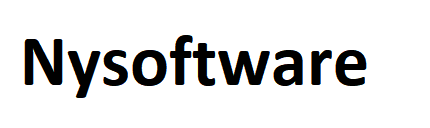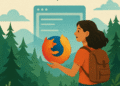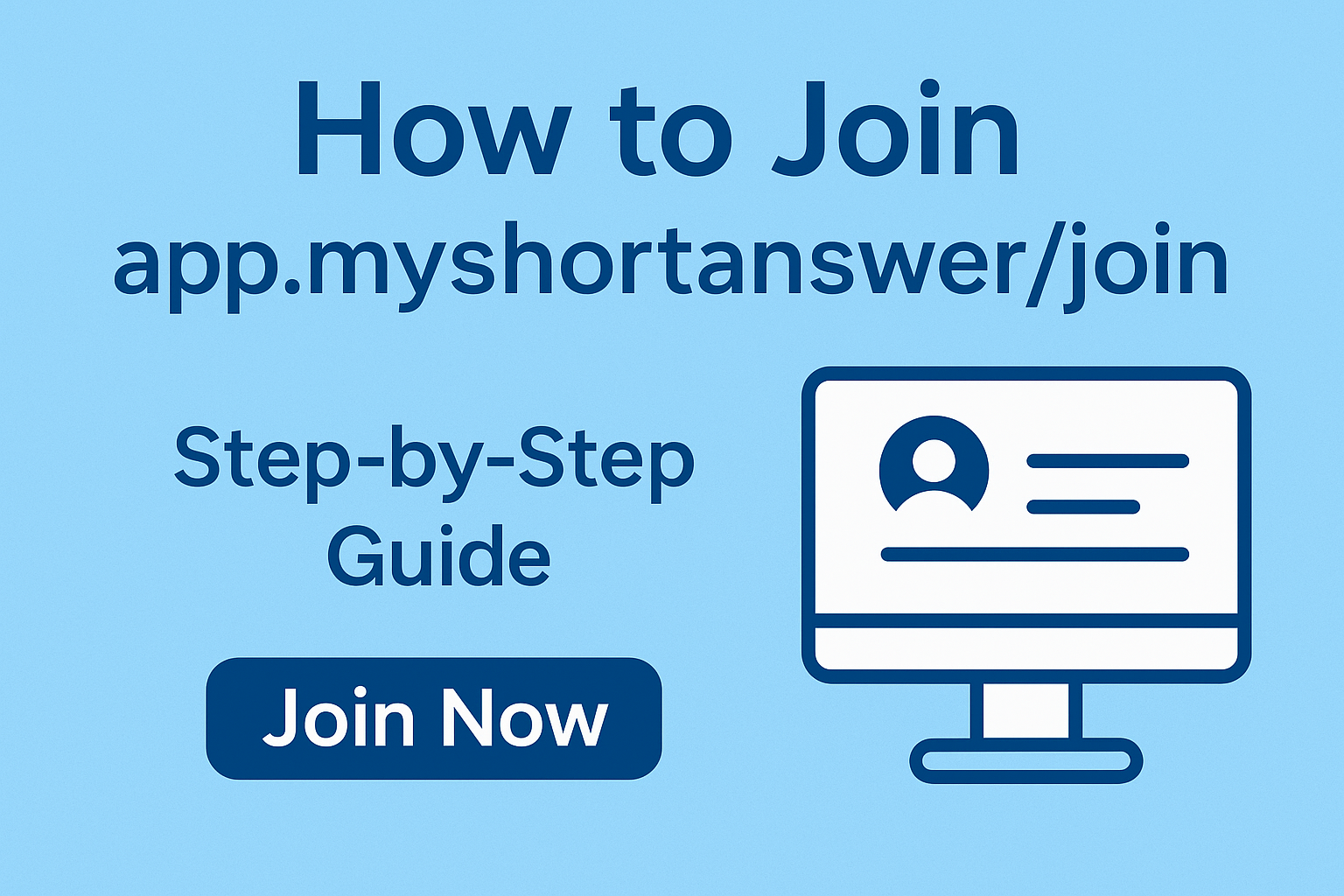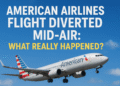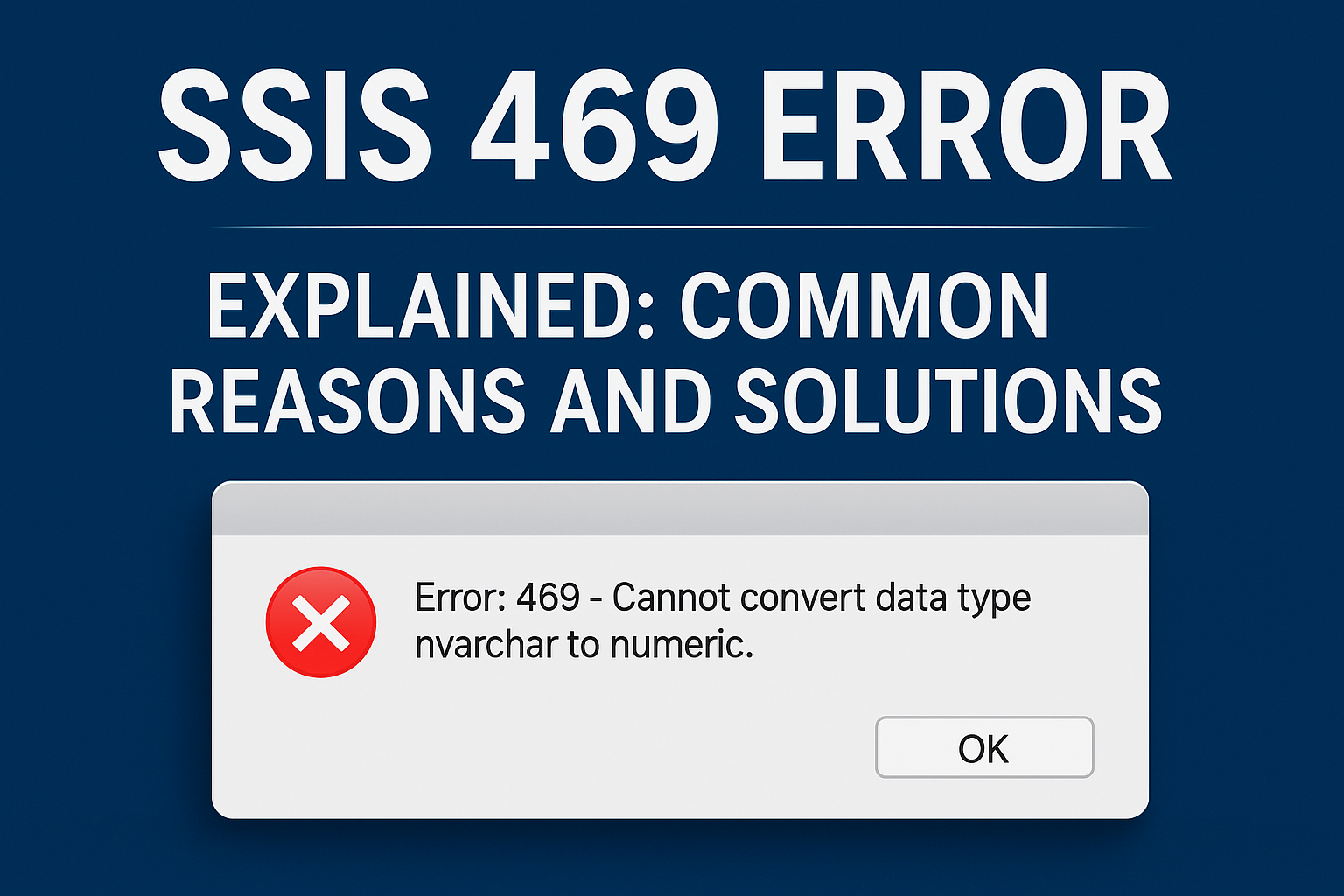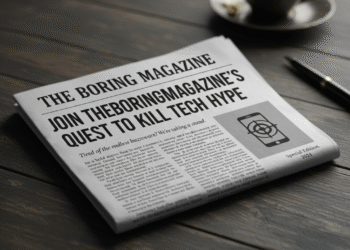That dreaded message: “This site can’t provide a secure connection.” You’re trying to log into your bank, check your email, or browse your favorite online store, and suddenly, you’re blocked by the cryptic err_ssl_protocol_error. This common browser error can feel like a digital dead-end, but in most cases, it’s a problem with a simple solution.
Before we dive into the fixes, it’s helpful to understand what’s happening. The “SSL” in the error stands for Secure Sockets Layer, the technology that encrypts the connection between your browser and a website (the padlock icon). A err_ssl_protocol_error occurs when the initial “handshake” between your computer and the website’s server fails. This handshake is a complex digital agreement on how to communicate securely, and if just one detail is off, the connection is aborted for your safety. The cause is almost always on your end, not the website’s. Let’s walk through the quickest and most effective fixes for both Windows and Mac users.
The Universal First-Aid Kit: Simple Fixes for All Systems
Before getting technical, always start here. These steps resolve the majority of cases.
Refresh the Page: It seems trivial, but a simple refresh (press F5 or Ctrl+R / Cmd+R) can sometimes resolve a temporary glitch.
Check the Date and Time: An incorrect system date and time can break the SSL handshake because security certificates are time-sensitive.
On Windows: Right-click the clock in the taskbar, select “Adjust date and time,” and ensure “Set time automatically” and “Set time zone automatically” are ON.
On Mac: Go to Apple Menu > System Settings > General > Date & Time. Ensure “Set date and time automatically” is checked.
Clear Your Browser Cache and Cookies: Corrupted cached data can interfere with secure connections.
In Chrome/Edge: Go to Settings > Privacy and security > Clear browsing data. Select “Cached images and files” and “Cookies and other site data,” then click “Clear data.”
Try a Different Browser: If the site works in Firefox but not in Chrome, the problem is isolated to your primary browser’s configuration, making the next steps easier.
Intermediate Troubleshooting: Digging a Little Deeper
If the first-aid kit didn’t work, it’s time to look at more specific settings.
5. Temporarily Disable Antivirus and Firewall: Security software can sometimes be overzealous and interfere with SSL connections. Temporarily disable your antivirus and firewall (be careful about which sites you visit while doing this) and try reloading the page. If it works, you’ll need to dig into your security software’s settings to whitelist your browser or adjust its SSL scanning feature.
6. Check for Browser or System Updates: Outdated software can have security vulnerabilities or lack the latest root certificates needed to validate websites. Check for updates for your operating system and browser.
A Technical Deep Dive: The Coding Perspective
Sometimes, the issue is related to legacy security protocols. Modern servers have moved away from older, less secure protocols like SSLv3. If your browser is incorrectly trying to use one of these, it can cause a err_ssl_protocol_error. While you can’t change the server, you can change your browser’s behavior through its command-line flags. This is an advanced fix but can be very effective.
Important Note: This involves launching your browser from the command line or terminal. Close all existing browser windows before trying this.
For Windows Users (Command Prompt/PowerShell):
This method tells Chrome to only use the modern, secure TLS protocol versions.
Press
Win + R, typecmd, and press Enter to open the Command Prompt.Navigate to Chrome’s installation directory. It’s usually:
cd "C:\Program Files\Google\Chrome\Application"
Launch Chrome with specific command-line flags to disable the older SSL protocols and specify newer ones:
chrome.exe --ssl-version-min=tls1.2 --ssl-version-max=tls1.3
This will open a new Chrome window. Try accessing the problematic website. If it works, the issue was likely related to a protocol mismatch.
For Mac Users (Terminal):
The process is very similar on a Mac.
Open “Terminal” from your Applications > Utilities folder.
Type the following command and press Enter. This tells the Mac to open Google Chrome while setting the minimum and maximum SSL protocol version to TLS 1.2 and 1.3.
open -a "Google Chrome" --args --ssl-version-min=tls1.2 --ssl-version-max=tls1.3
A new Chrome window will open. Test the website again.
Explanation of the Code:
chrome.exe(Windows) /open -a "Google Chrome"(Mac): This is the command to launch the application.--args: On Mac, this passes the following flags to the application.--ssl-version-min=tls1.2: This flag instructs the browser not to use any SSL/TLS version older than TLS 1.2. It effectively disables the outdated and insecure SSLv2, SSLv3, and TLS 1.0/1.1.--ssl-version-max=tls1.3: This flag sets the highest protocol version the browser will use, which is the most secure and modern standard, TLS 1.3.
By forcing the browser to operate within this specific, secure range of protocols, you bypass negotiations for older, potentially problematic ones, which can clear the err_ssl_protocol_error.
When All Else Fails: The Nuclear Options
If the coding solution and other steps fail, consider these last resorts.
Reset Browser Settings: This will revert all your settings to default without affecting your bookmarks and saved passwords. In Chrome, go to Settings > Reset settings > Restore settings to their original defaults.
Check on a Different Network: A misconfigured network, like a public Wi-Fi hotspot or a corporate network with deep packet inspection, can cause this error. Try using your phone’s hotspot to see if the problem is network-related.
In conclusion, while the err_ssl_protocol_error message is intimidating, it is almost always solvable. Start with the simple checks of your system clock and browser cache before moving to the more advanced command-line solutions. By methodically working through these steps, you can almost always restore your secure connection and get back to browsing in peace.
Frequently Asked Questions (FAQ)
Q1: Is the ERR_SSL_PROTOCOL_ERROR a virus?
No, the error itself is not a virus. It’s a security warning from your browser. However, certain types of malware can change system settings that lead to this error. If you suspect malware, run a scan with a reputable security program.
Q2: Can this error be caused by the website?
Yes, but it’s less common. If a website’s security certificate is misconfigured or expired, many users will report the same error. If you can access the site on a different network and device, the problem is almost certainly on your end.
Q3: Is it safe to bypass this error?
It is generally not recommended. The err_ssl_protocol_error exists to protect you from potentially unsafe connections. You should only consider bypassing it if you are absolutely certain of the website’s legitimacy and you are troubleshooting on a trusted network.
Q4: Will the command-line fix permanently change my browser?
No. Changes made via command-line flags are temporary and only apply to that specific instance of the browser. Once you close the window and reopen the browser normally, it will use its default settings again. For a permanent change, you would need to find the equivalent setting in the browser’s flags menu (chrome://flags/), but this is rarely necessary.