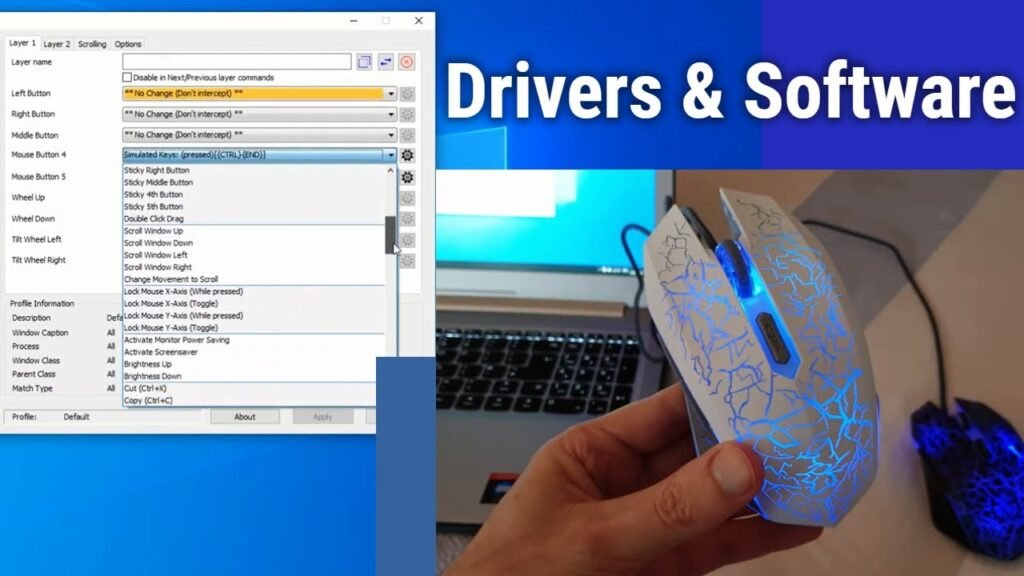For gamers and power users, a mouse is more than a pointing device—it’s a command center. Redragon mice are celebrated for offering advanced features like customizable buttons, programmable macros, RGB lighting, and adjustable DPI settings at an accessible price point. However, these features remain locked until you harness the power of the dedicated application. This guide provides a clear, step-by-step walkthrough for installing and setting up your Redragon mouse software, ensuring you can fully customize your gear without any hassle.
Before You Begin: Preparation Steps
A smooth installation process begins with some simple preparation. First, identify your specific Redragon mouse model. This information is crucial because installing the incorrect software can lead to malfunctions or a lack of functionality. The model name is usually located on the bottom of the mouse or on the original packaging (e.g., M901, M908, M715). Next, ensure your mouse is connected to your computer. While the software can sometimes be installed without it, having the mouse plugged in allows the program to detect it immediately. Finally, it’s a wise practice to close any other peripheral software or intensive applications running in the background to prevent potential conflicts during installation.
You Might Also Like: ACL software
Step-by-Step Installation Guide
- Locate the Correct Software:
Navigate to the official Redragon website. This is the most critical step, as third-party sites can host outdated or malicious software. On the website, look for a “Support,” “Download,” or “Drivers” section. Use the search function or browse the list to find the software utility specifically designed for your mouse model. Download the latest available version for your operating system (Windows or macOS). - Run the Installer:
Locate the downloaded file (usually in your “Downloads” folder with a .exeextension for Windows). Right-click the file and select “Run as administrator.” This grants the installer the necessary permissions to add drivers to your system, which is often essential for full functionality. Follow the on-screen instructions. The installation wizard will typically ask you to agree to a license agreement and choose an installation directory. The default settings are usually fine for most users. - Restart and Recognize:
Once the installation is complete, the wizard will likely prompt you to restart your computer. Do not skip this step. Rebooting ensures that all drivers are loaded correctly and that your operating system fully recognizes the newly installed software. After restarting, you should see the Redragon software icon in your system tray or on your desktop. Launch the application to begin configuration.
Configuring Your Mouse: Unlocking Its Potential
The main point of this process is to move from a generic plug-and-play device to a fully customized tool tailored to your needs. The main points of configuration within the Redragon mouse software are to control performance, create commands, and personalize aesthetics. Upon launching the software, it should automatically detect your connected Redragon mouse. The interface is generally divided into several key sections:
- Button Assignment:This is where you redefine the function of every button on your mouse. You can set them to keystrokes, multimedia controls (play, pause, volume), or even open applications. The main point here is to streamline your workflow and gaming commands for efficiency.
- Macro Recorder:This powerful feature allows you to record a sequence of actions (keystrokes and mouse clicks) and assign them to a single button. This is invaluable for executing complex in-game combos or repetitive tasks in productivity software with one press.
- DPI Settings:DPI (Dots Per Inch) controls the sensitivity of your mouse. The software allows you to set multiple DPI levels (e.g., a low DPI for precise aiming and a high DPI for fast turns) and cycle through them with a dedicated button. You can finely tune the exact value for each stage to match your preference.
- RGB Lighting Control:For mice with lighting, this section lets you choose from various modes (static, breathing, rainbow wave), select colors from a palette, and adjust brightness. You can create unique profiles to match your setup’s aesthetic.
- Profile Management:You can save all your settings into named profiles (e.g., “MMO Game,” “FPS Game,” “Work”). This allows you to switch your entire mouse configuration instantly depending on the task at hand.
Troubleshooting Common Issues
Even with a straightforward process, you might encounter a hiccup. If the software does not detect your mouse, try plugging it into a different USB port, preferably a direct port on your motherboard rather than a USB hub. If a feature isn’t working, ensure you have the correct software for your model and consider reinstalling it. For persistent problems, visiting the Redragon website’s support area or their community forums can provide model-specific solutions.
Ultimately, taking the time to install and configure the Redragon mouse software transforms your peripheral from a simple input device into a highly efficient and personal instrument. Whether your goal is to dominate the competition, enhance your productivity, or just enjoy a beautifully synchronized lighting setup, this software is the key to unlocking that potential. By following this guide, you ensure a secure and successful setup, allowing you to focus on what matters most—your performance.
You Might Also Like: axon software