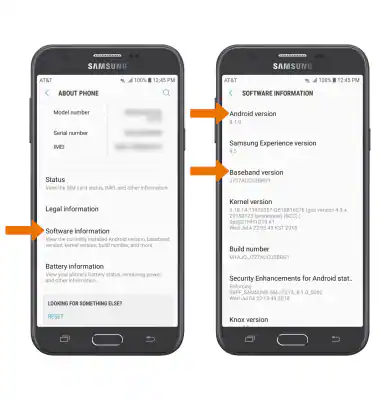Introduction
The Samsung Galaxy J7 remains a popular smartphone, even years after its initial release. Known for its reliability, good performance, and sleek design, it has attracted millions of users worldwide. However, like all Android devices, the J7 requires regular updates to ensure it stays secure, smooth, and compatible with modern apps.
If you own a Galaxy J7 and have ever wondered how to perform a software update Samsung J7, this guide is for you. We’ll cover everything from understanding why updates matter to step-by-step instructions on installing the latest version.
Why Software Updates Matter
Before diving into the process, it’s essential to understand why updating your smartphone’s software is crucial.
- Security Improvements
Every update fixes vulnerabilities that hackers could exploit. Without installing updates, your phone could be at risk of malware, data theft, or other security threats. - Bug Fixes
If you’ve noticed random app crashes or unexpected phone reboots, a software update can often resolve these issues. - Performance Enhancements
Updates sometimes improve battery life, speed up processing, and optimise RAM usage. - New Features
Samsung occasionally includes new features with major Android updates. For example, improved camera settings, user interface updates, or enhanced multitasking features. - App Compatibility
Many apps require the latest software to function correctly. Without updates, you may find that apps stop working or become unstable.
Preparing for a Software Update
Performing a software update Samsung J7 is straightforward, but preparation ensures the process goes smoothly. Here are the steps to take before updating:
You Might Also Like: ACL software
1. Backup Your Data
Although updates rarely cause data loss, it’s always wise to back up important files. You can use:
- Samsung Cloud
- Google Drive
- External SD card
- PC via Smart Switch
2. Charge Your Battery
Ensure your device is at least 50% charged. Ideally, keep it connected to a charger during the update.
3. Check Storage Space
Updates require free storage space. Head to Settings > Device Care > Storage and free up space if needed by deleting unused apps or clearing cache.
4. Stable Internet Connection
A strong Wi-Fi connection is recommended since updates can be large and consume significant data.
Step-by-Step: How to Update Samsung Galaxy J7 Software
Now let’s move to the actual process. Follow these steps carefully to successfully install the latest update.
Step 1: Open Settings
From the home screen, swipe up and tap on Settings.
Step 2: Navigate to Software Update
Scroll down and select Software update. On some models, this may appear under About phone.
Step 3: Select Download and Install
Tap Download and install. Your device will search for the latest update available.
- If an update is available, you’ll see the details, including version number and file size.
- If your phone is already up to date, a message will appear saying your software is current.
Step 4: Download the Update
Tap Download. The process may take several minutes depending on your internet speed and file size.
Step 5: Install the Update
Once downloaded, you’ll be prompted to install. Choose Install now or schedule it for later.
- The phone will restart automatically during installation.
- Installation usually takes 5–15 minutes.
Step 6: Verification and Restart
After restarting, your Galaxy J7 will optimise apps and finalise the installation. Once complete, your phone will be updated with the latest version.
You Might Also Like: axon software
Alternative Methods to Update Samsung J7 Software
1. Using Samsung Smart Switch (PC or Mac)
If you can’t update over Wi-Fi, you can use Samsung Smart Switch on your computer.
- Download and install Smart Switch from Samsung’s official website.
- Connect your J7 via USB cable.
- Open Smart Switch and check for updates.
- Follow the on-screen instructions to update.
2. Using Odin (Advanced Users)
Odin is a manual flashing tool used by advanced users. It allows you to install firmware directly. However, this method can void warranties or cause issues if not done correctly, so it’s only recommended for experts.
Troubleshooting Common Update Issues
Sometimes, updating doesn’t go smoothly. Here are common issues and fixes:
Problem 1: Update Not Available
- Ensure your phone isn’t rooted.
- Check your carrier—updates may roll out at different times.
- Try updating via Smart Switch.
Problem 2: Not Enough Storage
- Delete unused apps or large files.
- Transfer photos and videos to cloud storage or an SD card.
Problem 3: Update Fails to Install
- Restart your device and try again.
- Clear cache partition in Recovery Mode.
- Use Smart Switch for PC-based updates.
Problem 4: Battery Drains After Update
- Give the system 1–2 days to optimise.
- Check for rogue apps draining battery.
- Perform a factory reset if issues persist.
Main Points Recap (News-Style Summary)
- Samsung Galaxy J7 users can update their device via Settings > Software Update.
- Updates improve security, fix bugs, and introduce new features.
- Preparation steps include backing up data, charging, and ensuring enough storage.
- Updates can also be performed via Samsung Smart Switch or manually with Odin.
- Common issues include failed installations and low storage, which can be resolved with simple fixes.
Tips for Maintaining Your Samsung J7 After Updating
- Enable Auto Updates
Turn on auto updates so you’re always running the latest version without manual effort. - Keep Apps Updated
Visit the Google Play Store regularly and update your apps for better compatibility. - Clear Cache Regularly
Cached data can slow your device after an update. Clearing cache improves performance. - Avoid Unsupported Firmware
Only use official Samsung updates to prevent bricking your phone. - Check for Updates Monthly
Even if auto-update is enabled, it’s good practice to manually check once a month.
Final Thoughts
Keeping your Samsung Galaxy J7 up to date is one of the simplest ways to ensure your smartphone remains secure, fast, and reliable. Performing a software update Samsung J7 is straightforward, whether you choose the built-in update option, Smart Switch, or advanced flashing methods.
With regular updates, you’ll enjoy improved performance, new features, and better app compatibility. So, if you haven’t checked for an update recently, now is the perfect time to do so.