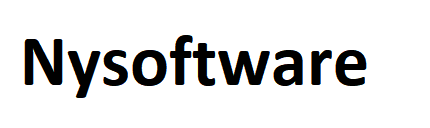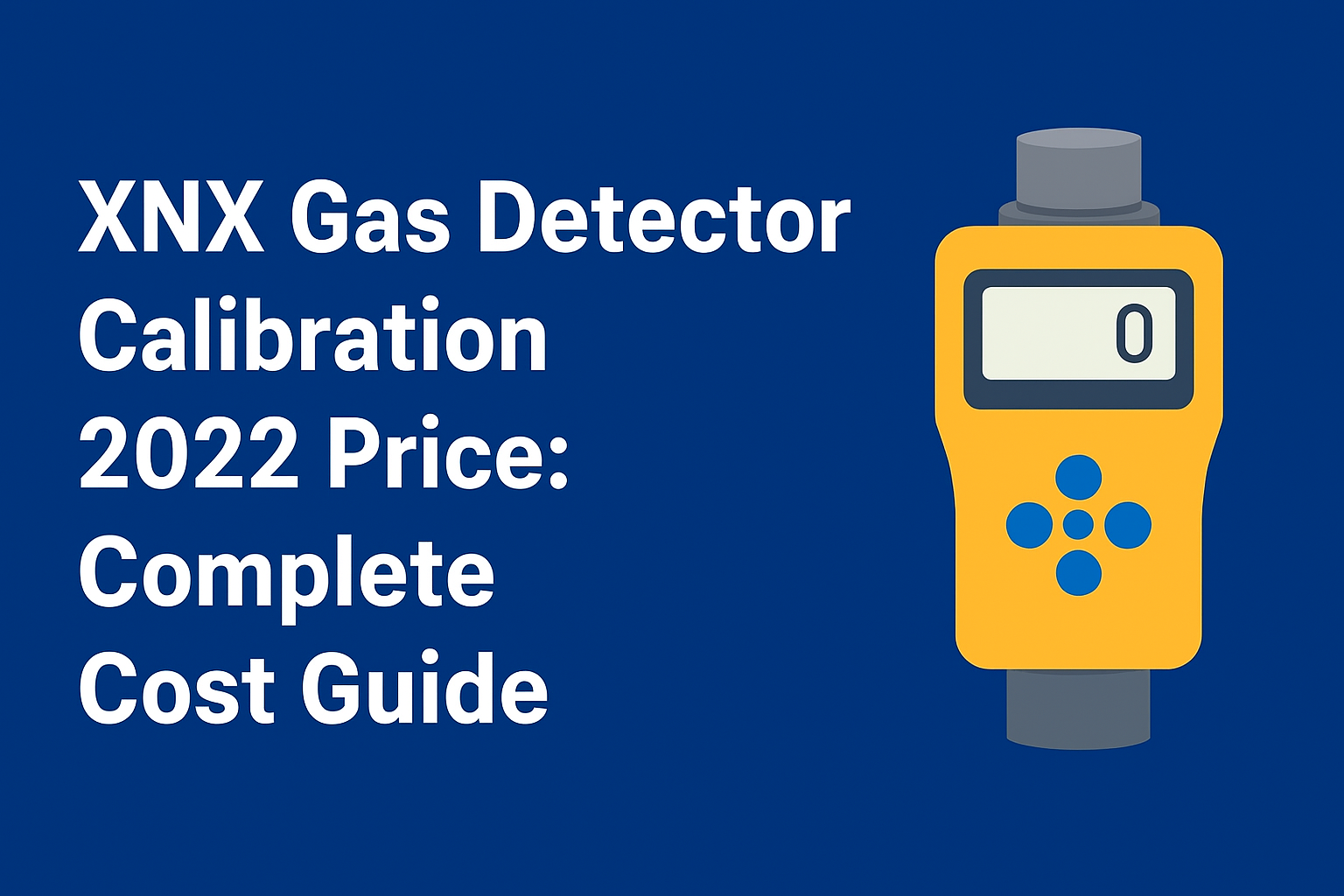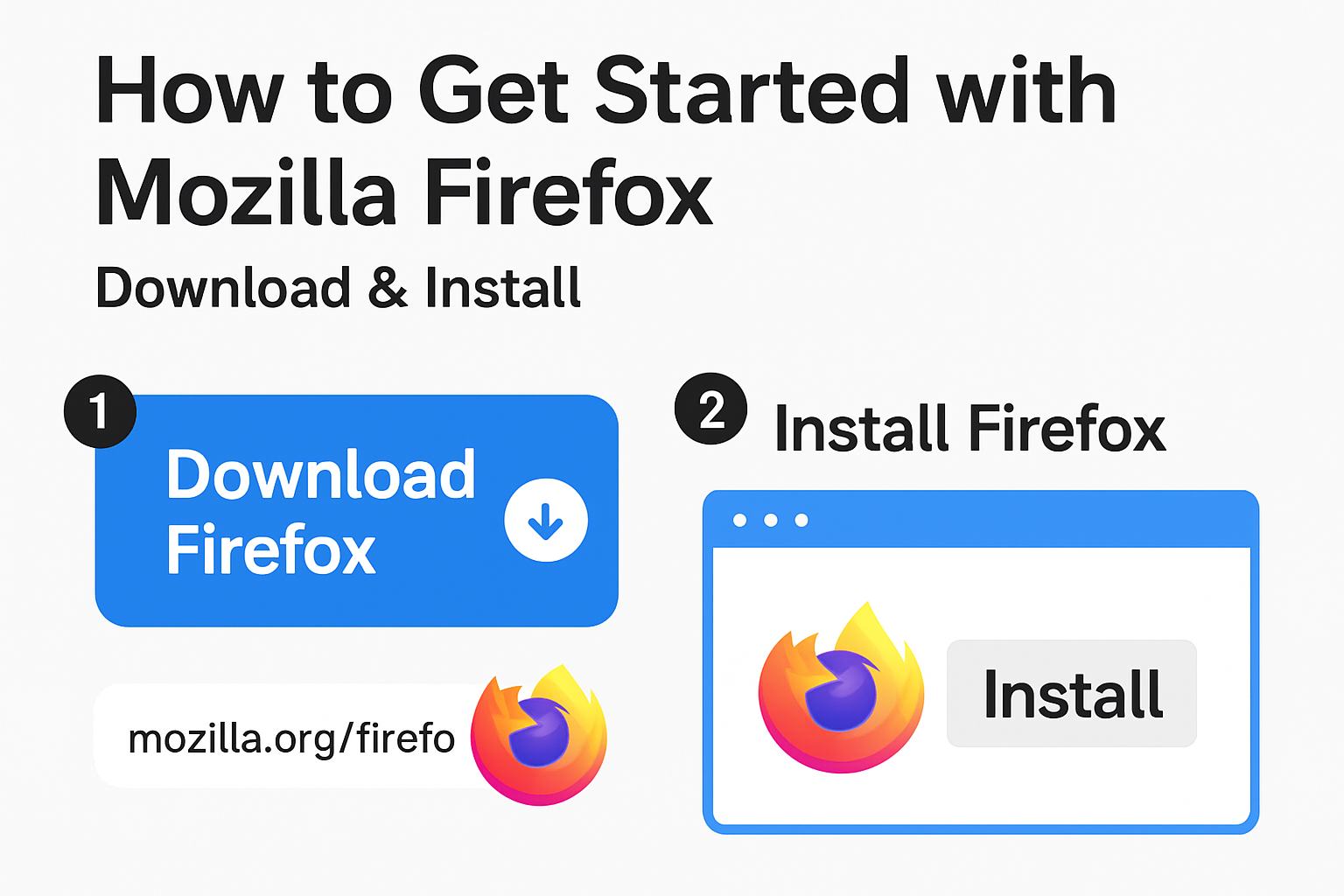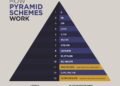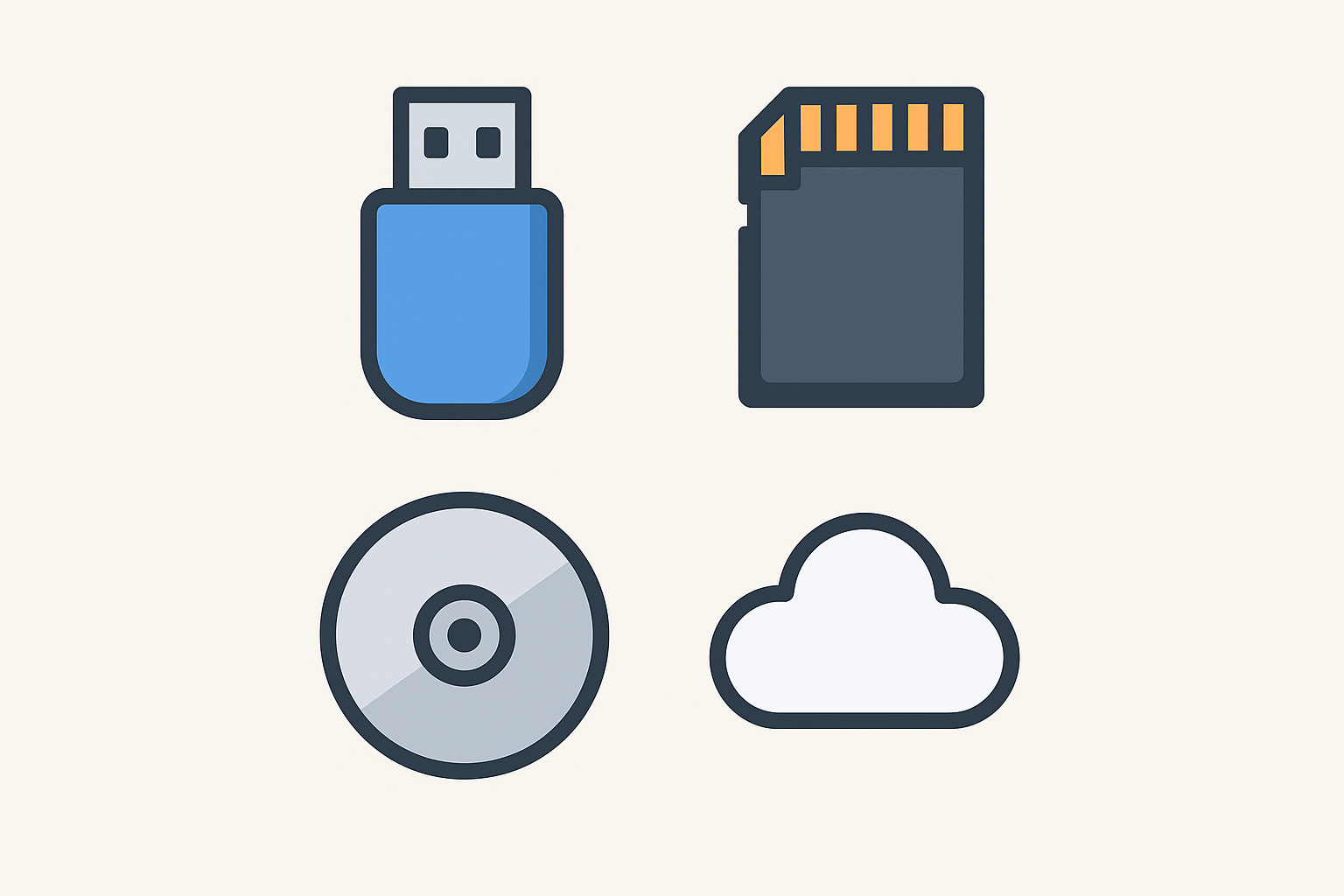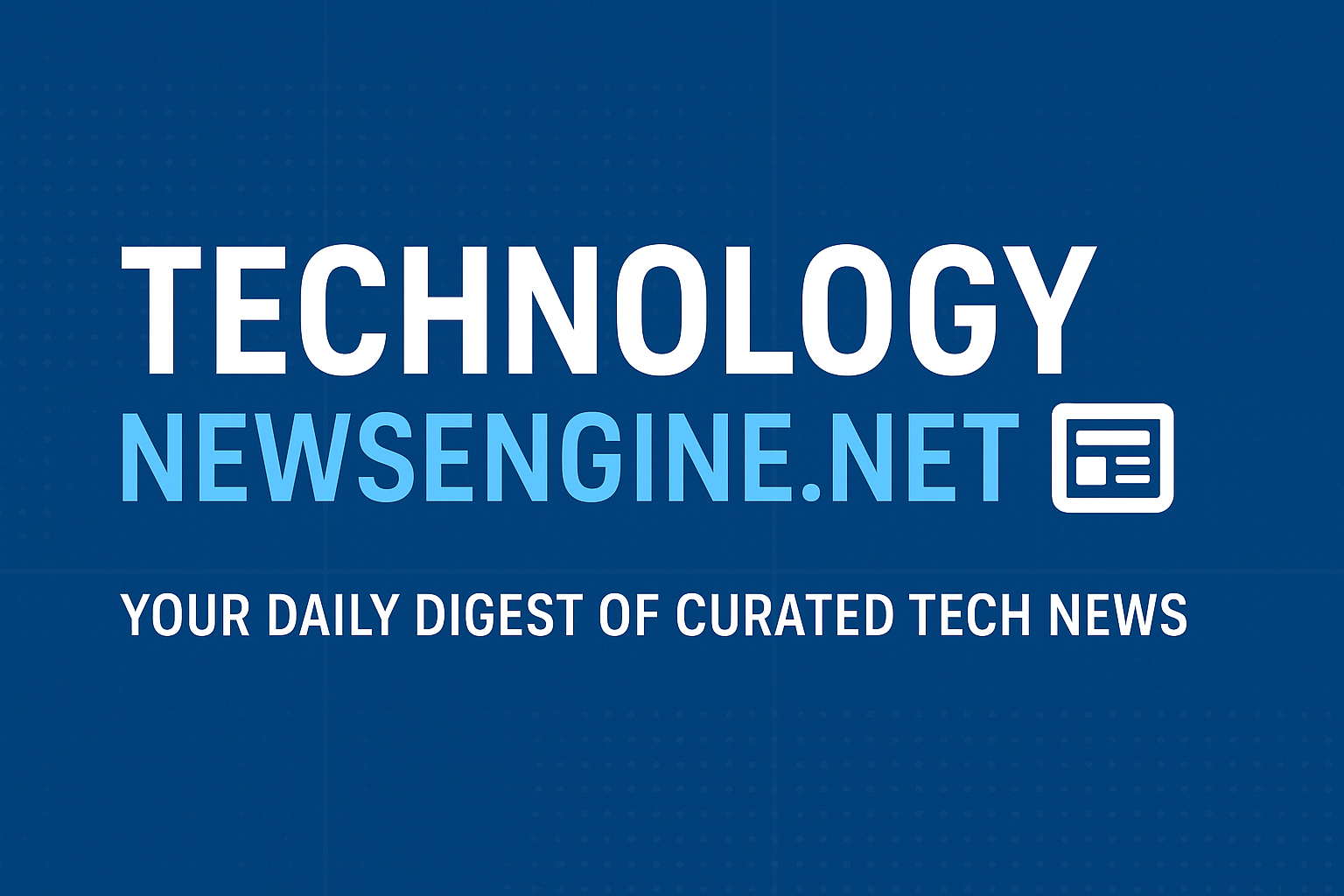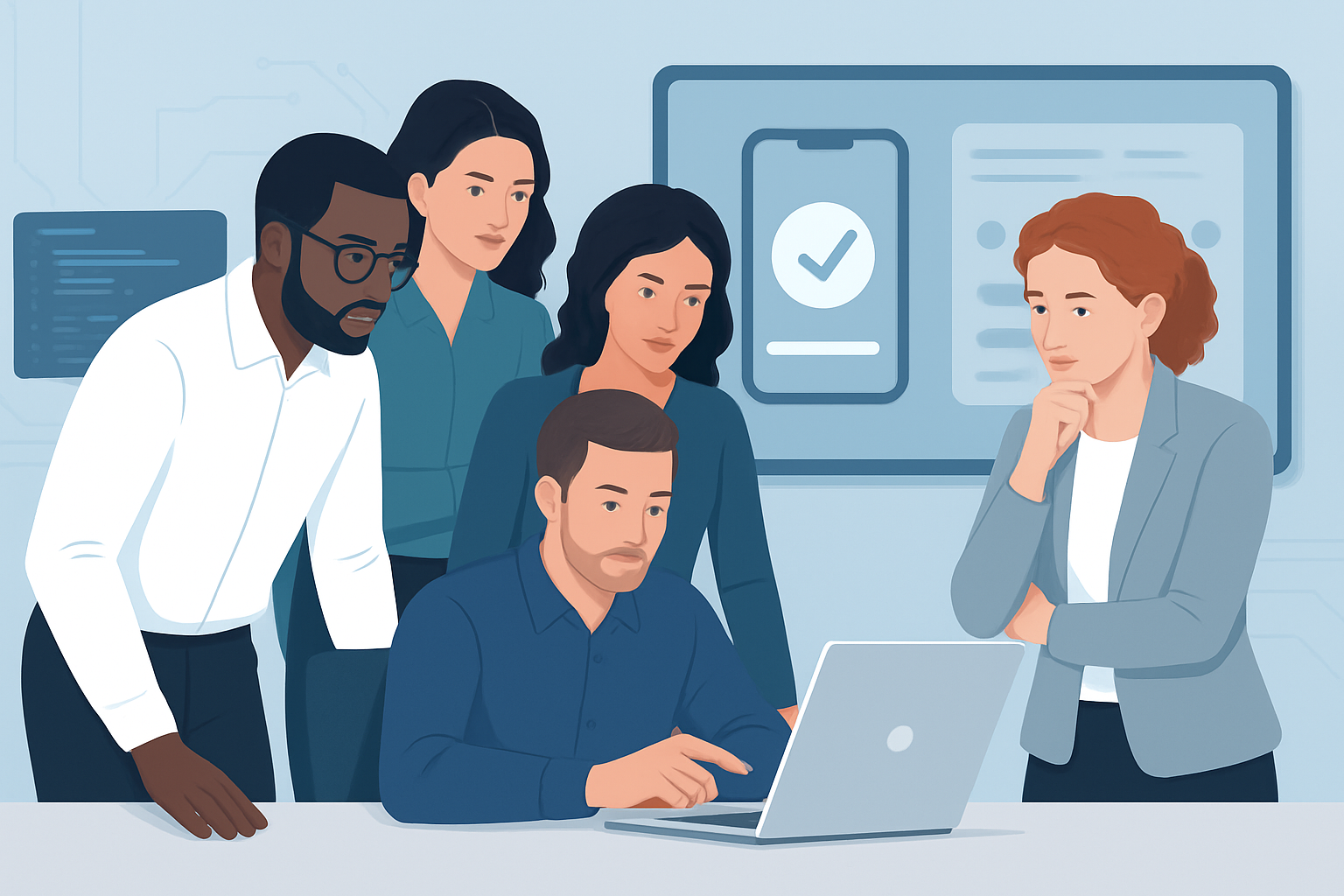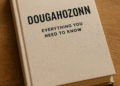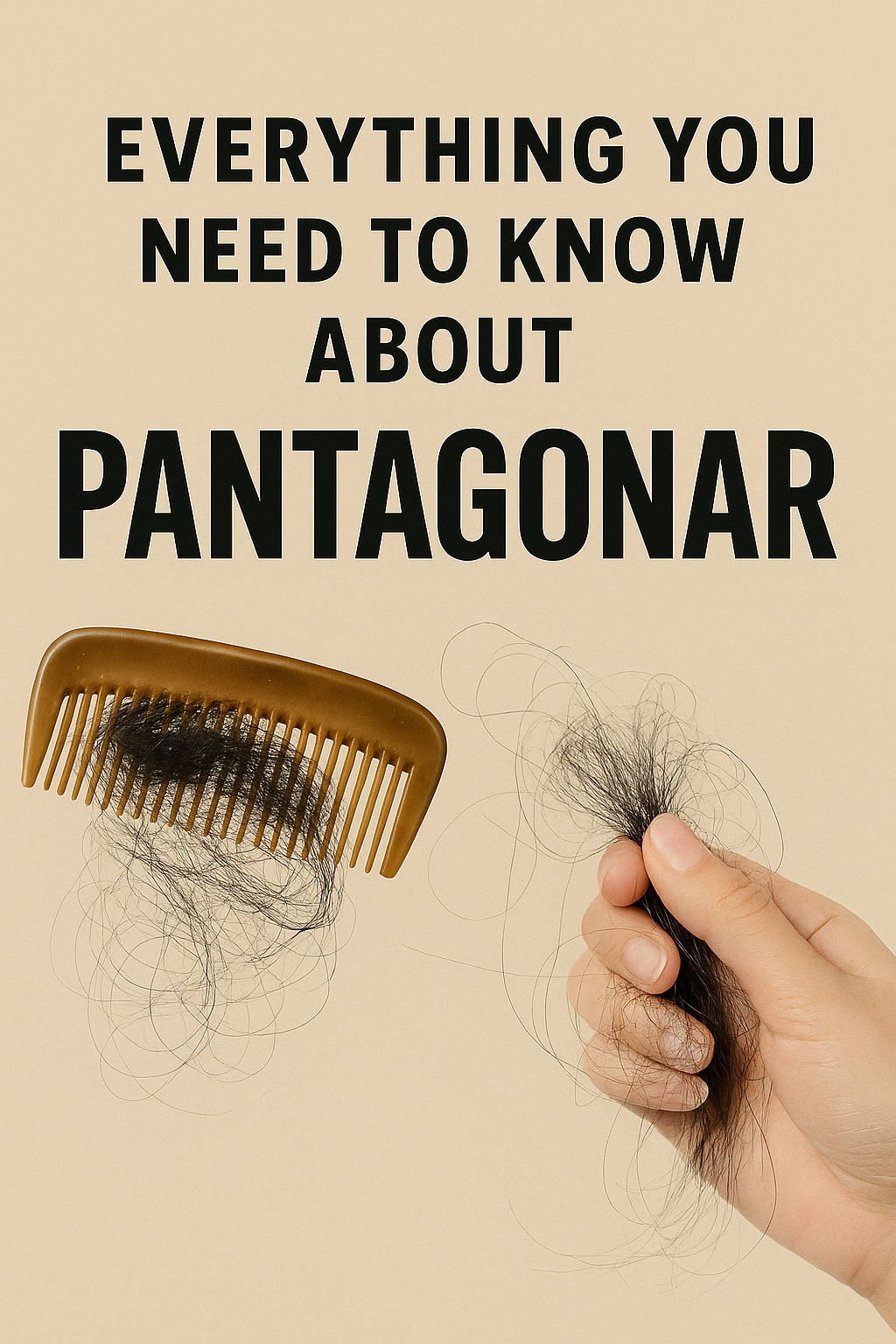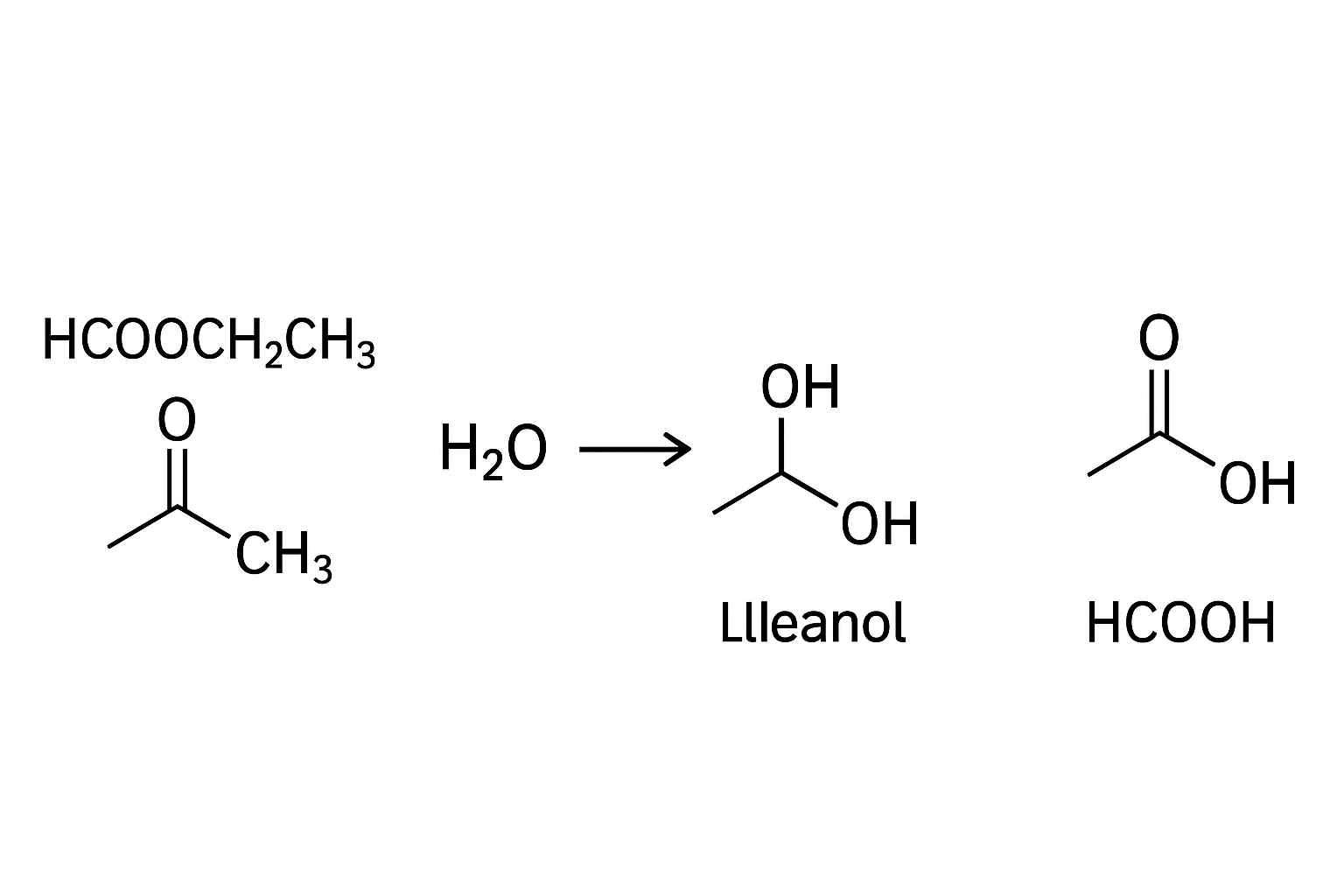Introduction: The Critical Link Between Safety and Software
In the world of industrial safety, few tools are as vital as a gas detector. These devices stand as silent guardians, protecting workers from invisible threats like toxic gases, oxygen deficiency, and explosive atmospheres. The XNX Universal Transmitter, a robust and widely used device in this category, is a cornerstone of safety protocols in oil and gas, manufacturing, wastewater treatment, and countless other industries. However, even the most advanced hardware is only as reliable as its calibration.
This brings us to a crucial piece of the puzzle: the software. Properly configuring, monitoring, and calibrating a device like the XNX requires a specific digital interface. This is where the search for xnx gas detector calibration software free download begins for many technicians and safety managers. The need is clear—a tool to ensure the tool itself is functioning correctly.
This article serves as a detailed, step-by-step guide. We will walk through the entire process, from understanding the absolute necessity of calibration to the practical steps of connecting your hardware and using the software effectively. We will also address the significant risks and legal considerations surrounding the search for a xnx gas detector calibration software free download, providing a responsible path forward for ensuring your equipment—and, more importantly, your personnel—remain safe.
Chapter 1: Why Calibration is Non-Negotiable (And What is XNX?)
Before we type “xnx gas detector calibration software free download” into a search bar, it’s essential to understand why we are doing it. Calibration is not a bureaucratic checkbox; it is a fundamental requirement for life-saving equipment.
1.1 The Role of the XNX Universal Transmitter
The XNX is not typically a personal, handheld gas monitor. It is a fixed gas detector designed to be installed in a specific location to provide continuous monitoring of the ambient atmosphere. It can be configured with various sensor types (electrochemical, catalytic bead, infrared, etc.) to detect specific gases like Hydrogen Sulfide (H₂S), Carbon Monoxide (CO), Oxygen (O₂), or combustible gases (LEL). Its job is to provide accurate readings 24/7 and trigger alarms—both local and central—if gas levels reach a dangerous threshold.
1.2 The Science of Sensor Drift
Gas sensors are not static. They are electrochemical components that react with the environment. Over time, this interaction causes a phenomenon known as “sensor drift.” The sensor’s response to a specific gas concentration can change due to:
-
Exposure to Extreme Conditions: High temperatures, humidity, or pressure can degrade sensors.
-
Poisoning/Inhibition: Certain chemicals can permanently damage (poison) or temporarily block (inhibit) sensors.
-
Normal Aging: Like any component, sensors have a finite lifespan and their sensitivity naturally decreases over time.
If left unchecked, sensor drift means the XNX unit might display a reading of “0% LEL” when the actual concentration is 20% LEL—a potentially explosive level. Or, it could show a “safe” oxygen level when the atmosphere is actually oxygen-deficient. The consequences of such failures are catastrophic.
1.3 Calibration as the Correction
Calibration is the process of correcting this drift. It involves exposing the sensor to a known concentration of test gas (a “span gas”) and then instructing the device that its current reading should be adjusted to match this known value. This process:
-
Ensures Accuracy: The device provides a true reading of the gas concentration.
-
Maintains Reliability: You can trust the alarms to activate at the correct set points.
-
Meets Compliance Standards: Regulatory bodies like OSHA (Occupational Safety and Health Administration) require regular calibration of safety equipment. Records of this calibration are legally mandatory.
In short, without regular calibration, a gas detector provides a false sense of security. This is the compelling reason behind the search for a xnx gas detector calibration software free download.
Chapter 2: The Critical Pre-Step: Understanding the “Free Download” Dilemma
This is the most important chapter in this guide. The internet is filled with offers for free software, but when it comes to industrial safety systems, extreme caution is required.
2.1 The Reality of Proprietary Software
The XNX transmitter is manufactured by a major company (typically Honeywell). The software needed to communicate with it—such as Connected Plant Software (CPS) or the older IQ Express software—is proprietary. This means it is intellectual property, developed and owned by the manufacturer.
-
Official Distribution: The legitimate way to obtain this software is through the manufacturer or an authorized distributor. It is often provided as part of a service contract, a software license, or when you purchase the hardware.
-
Purpose of “Free”: The term “free” in an official context usually means there is no separate charge for the software download if you are a registered customer with a valid license or service agreement. It is not “freeware” in the public domain.
2.2 The Dangers of Unofficial Downloads
A search for xnx gas detector calibration software free download might lead you to third-party websites, file-sharing platforms, or obscure forums. Downloading software from these sources carries immense risks:
-
Malware and Viruses: The executable file (.exe) could be bundled with trojans, ransomware, spyware, or other malicious code that can cripple your computer network.
-
Corrupted or Outdated Software: The software might be an old, unsupported version that is incompatible with your operating system (e.g., Windows 11) or your specific XNX firmware. This can lead to connection failures or, worse, incorrect configuration of the device.
-
Lack of Support and Updates: You will have no access to technical support, bug fixes, or security patches from the manufacturer.
-
Voided Warranty: Using unauthorized software to tamper with the device can void its manufacturer’s warranty.
-
Legal and Liability Issues: Using unlicensed software is a copyright violation. More critically, if a faulty calibration due to rogue software leads to an accident, the liability could fall directly on the person or company that used the unauthorized tool.
Therefore, the first step in our step-by-step process is not a download; it is a decision. The safest, most reliable, and legally compliant path is to contact the manufacturer or your authorized supplier directly to obtain the correct software.
Chapter 3: The Official Step-by-Step Guide (Assuming Legitimate Software Access)
For this guide, we will assume you have followed the correct protocol. You have contacted Honeywell or your distributor, verified your license, and have been directed to the official portal to download the correct software suite (e.g., Honeywell Connected Plant – CPS).
Step 1: System Preparation and Prerequisites
Before installing any software, ensure your computer meets the requirements.
-
Check System Requirements: Visit the official manufacturer’s website for the specific system requirements for the software (e.g., CPS). This typically includes:
-
Operating System: Windows 10 or 11 (64-bit), specific versions.
-
Processor & RAM: Minimum processor speed and RAM (e.g., 2GHz processor, 4GB RAM).
-
Hard Disk Space: Sufficient free space for the installation.
-
Administrator Rights: You will likely need administrator privileges on your PC to install the software.
-
-
Disable Antivirus Temporarily: Some security software can interfere with installation. It is often recommended to disable your antivirus during installation (remember to re-enable it immediately afterward). Add the software to your antivirus whitelist if necessary.
-
Obtain the Calibration Kit: You will need:
-
A certified calibration gas cylinder with the correct gas and concentration for your sensor.
-
A regulator and tubing designed for calibration gas.
-
A calibration adapter (a “cup” or “hood”) that fits snugly over the XNX sensor.
-
Step 2: Software Installation
-
Download the Software: Log in to the official customer portal where you have access. Download the installer file for the xnx gas detector calibration software free download package. This will usually be a large .ZIP or .EXE file.
-
Run the Installer: Right-click the installer file and select “Run as administrator.”
-
Follow the On-Screen Wizard: The installation wizard will guide you. Accept the license agreement, choose the installation directory, and select the components you need (e.g., the main application, device drivers).
-
Install Drivers: The software will likely install specific communication drivers (e.g., for USB-to-interface cables). Allow this installation to complete.
-
Restart Your Computer: If prompted, restart your computer to finalize the installation.
Step 3: Hardware Connection
-
Power Down the XNX: For safety, it is often best to power down the XNX transmitter before connecting. (Note: Some configurations may allow hot-swapping, but consult the manual first).
-
Connect the Interface Cable: Locate the communication port on the XNX. You will use a specific interface cable (e.g., a USB-to-HART modem cable or a cable connecting to the display/keypad port). Connect one end to the XNX and the other to your computer’s USB port.
-
Power Up the XNX: Restore power to the transmitter.
Step 4: Software Configuration and Communication
-
Launch the Software: Open the newly installed calibration software on your PC.
-
Establish Communication:
-
The software should have a “Connect” or “Search for Devices” function.
-
Select the correct communication port (e.g., the COM port assigned to your USB cable). You can check this in your computer’s Device Manager.
-
The software should now communicate with the XNX and display its current status, including gas readings, alarm setpoints, and device information.
-
Step 5: Performing the Calibration
This is the core of the process. The software will guide you, but the general steps are:
-
Access Calibration Menu: In the software interface, navigate to the “Calibration” or “Service” menu for the connected XNX device.
-
Initiate Calibration Mode: Select the type of calibration. A “Bump Test” (or functional test) simply verifies the alarm triggers. A “Full Calibration” adjusts the sensor’s reading.
-
For a full calibration, you will typically choose “Zero Calibration” and “Span Calibration.”
-
-
Zero Calibration:
-
Ensure the sensor is in a clean, fresh air environment.
-
In the software, click “Zero Calibration.” The software will read the current value and set it to zero (for toxic/combustible gases) or 20.9% (for oxygen).
-
-
Span Calibration:
-
Attach the calibration adapter over the sensor.
-
Apply the span gas from the cylinder at the recommended flow rate (usually 0.5-1.0 liters per minute).
-
Allow the reading to stabilize.
-
In the software, enter the exact concentration of the span gas (e.g., 50 ppm H₂S).
-
Click “Span Calibration.” The software will compare the sensor’s reading to the value you entered and calculate a new calibration factor, adjusting the sensor’s output.
-
-
Finalize and Document:
-
The software will confirm if the calibration was successful.
-
It will automatically log the calibration event, including the date, time, gas used, pre-calibration values, and post-calibration values.
-
Save this log file. This is your legal proof of compliance.
-
Step 6: Post-Calibration Verification
-
Remove the Gas: Stop the gas flow and remove the calibration adapter.
-
Verify Fresh Air Reading: Allow the sensor to return to a clean air reading. The software should show a stable zero or 20.9% O₂.
-
Disconnect: Close the software and safely disconnect the interface cable from the XNX.
Chapter 4: Troubleshooting Common Issues
Even with the correct xnx gas detector calibration software free download from an official source, you may encounter problems.
-
Software Won’t Connect to Device:
-
Check Cable/Drivers: Ensure the USB cable is working and the correct drivers are installed. Try a different USB port.
-
Check Power: Verify the XNX is powered correctly.
-
Check Port Settings: Confirm the software is using the correct COM port.
-
-
Calibration Fails:
-
Gas Flow: Check that the span gas is flowing at the correct rate.
-
Sensor Life: The sensor may be at the end of its life and need replacement.
-
Blocked Sensor: The sensor filter may be clogged; inspect and replace if necessary.
-
-
Software is Slow or Unstable:
-
System Resources: Ensure no other heavy applications are running.
-
Reinstall: A clean reinstallation of the software may resolve the issue.
-
Conclusion: Safety First, Software Second
The journey to properly calibrate your XNX gas detector is a serious undertaking. While the initial search may be for a xnx gas detector calibration software free download, the most critical step is understanding the responsibility that comes with it.
This step-by-step guide has highlighted both the procedural steps and the profound safety ethics involved. The software is merely a tool; the real goal is the preservation of human life. By sourcing software through official channels, following meticulous procedures, and maintaining thorough records, you do more than just calibrate a device—you uphold the highest standard of industrial safety.
Do not let the allure of a “free download” compromise the integrity of your safety system. Invest in the correct tools, train your personnel, and ensure that your guardians against invisible threats remain ever-vigilant and accurate.