When it comes to productivity tools, LibreOffice is one of the most popular free and open-source office suites. It is widely used by students, professionals, and organisations because it provides all the essential features of a modern office package—word processing, spreadsheets, presentations, and even database management. However, while installing software on Linux is often simple with a Software Center or package manager, not every system has one readily available. Some lightweight Linux distributions skip a graphical software centre entirely, and in other cases, users prefer command-line installations for speed and control.
This article provides a complete guide on how to install Libre without software centres, ensuring you can set it up regardless of which Linux distribution you are using. We’ll cover multiple methods, including using command-line tools, downloading binaries, and working with alternative package formats.
You Might Also Like: latest software for OnePlus Nord
Why Install LibreOffice Without a Software Center?
Before diving into the installation steps, let’s understand why you might need to bypass the Software Center:
- Minimal Linux distributions: Distros like Arch, Gentoo, or lightweight flavours of Ubuntu often skip a GUI-based Software Center.
- Remote installations: On headless servers or cloud environments, no GUI is available, so command-line methods are the only option.
- Greater control: Installing directly from binaries or package managers gives you more control over versions and dependencies.
- Performance considerations: Using the terminal can often be quicker than waiting for graphical tools to load and refresh repositories.
With that in mind, let’s explore the step-by-step process.
Method 1: Installing LibreOffice via Terminal (Debian/Ubuntu)
If you are running Ubuntu, Debian, or distributions based on them, you can install LibreOffice directly from the terminal without ever touching the Software Center.
- Update your package list:
- sudo apt update
- Install LibreOffice:
- sudo apt install libreoffice
- Verify installation:
- libreoffice –version
This method ensures you get the version of LibreOffice available in your distribution’s official repositories. It may not always be the latest release, but it is stable and tested for your system.
Method 2: Installing LibreOffice via Terminal (Fedora, CentOS, RHEL)
For Fedora and Red Hat-based systems, the package manager is dnf (or yum on older releases).
- Update repositories:
- sudo dnf check-update
- Install LibreOffice:
- sudo dnf install libreoffice
- Check installation:
- libreoffice –version
Fedora often provides the most up-to-date LibreOffice versions compared to other distros, making this an excellent option.
Method 3: Installing LibreOffice via Terminal (Arch Linux and Manjaro)
Arch Linux users typically avoid software centres altogether, preferring the Pacman package manager.
- Update your system:
- sudo pacman -Syu
- Install LibreOffice Fresh (latest version):
- sudo pacman -S libreoffice-fresh
- Alternative (stable version):
- sudo pacman -S libreoffice-still
The fresh version provides the newest features, while still offers a more stable experience.
Method 4: Downloading and Installing from LibreOffice Website
For users who want the absolute latest version, downloading directly from LibreOffice’s official website is often the best choice.
- Go to the official website:
Visit https://www.libreoffice.org/download. - Select your package:
Choose the correct version for your Linux distribution (RPM for Fedora/Red Hat or DEB for Ubuntu/Debian). - Download the package:
For example, on Ubuntu:
- wget https://download.documentfoundation.org/libreoffice/stable/7.x.x/deb/x86_64/LibreOffice_7.x.x_Linux_x86-64_deb.tar.gz
- Extract the package:
- tar -xvzf LibreOffice_7.x.x_Linux_x86-64_deb.tar.gz
- Navigate into the folder:
- cdx.x_Linux_x86-64_deb/DEBS
- Install all .deb files:
- sudo dpkg -i *.deb
- Verify installation:
- libreoffice –version
This manual method is slightly more involved but gives you full control over versions.
Method 5: Installing via Flatpak
Flatpak is a universal packaging format supported across most Linux distributions.
- Enable Flatpak:
On Ubuntu, run:
- sudo apt install flatpak
- Add Flathub repository:
- flatpak remote-add –if-not-exists flathub https://flathub.org/repo/flathub.flatpakrepo
- Install LibreOffice via Flatpak:
- flatpak install flathub org.libreoffice.LibreOffice
- Run LibreOffice:
- flatpak run org.libreoffice.LibreOffice
Flatpak ensures you receive the latest stable release maintained by the LibreOffice team.
Method 6: Installing via Snap
Snap is another universal package system, especially popular on Ubuntu.
- Ensure Snap is installed:
- sudo apt install snapd
- Install LibreOffice via Snap:
- sudo snap install libreoffice
- Launch LibreOffice:
- libreoffice
Snaps are sandboxed, meaning they’re isolated from the rest of the system for added security.
Method 7: Using AppImage (Portable Installation)
AppImage allows you to run applications without installing them system-wide. It’s ideal for testing or using LibreOffice on systems where you lack admin rights.
- Download the AppImage from the official site or trusted repositories.
- Make it executable:
- chmod +x LibreOffice-x86_64.AppImage
- Run the AppImage:
- ./LibreOffice-x86_64.AppImage
This method doesn’t integrate deeply into your system but allows quick and portable usage.
Common Issues and Troubleshooting
Even though these methods are straightforward, issues may arise. Here’s how to solve common problems:
- Broken dependencies: Run sudo apt –fix-broken install (Debian/Ubuntu) to resolve dependency issues.
- Permission errors: Prepend sudo when installing or moving packages.
- Command not found: Ensure the binary is in your system PATH, or use the full path to run LibreOffice.
- Old versions still launching: Remove old installations using sudo apt remove libreoffice* before reinstalling the latest version.
Which Method Should You Choose?
- Beginners on Ubuntu/Debian: Use apt in the terminal.
- Fedora/Red Hat users: Use dnf.
- Arch users: Use pacman with either libreoffice-fresh or libreoffice-still.
- Latest features: Download manually, or use Flatpak/Snap.
- Portable usage: AppImage is the simplest option.
Final Thoughts
LibreOffice is a powerful tool for anyone who needs a reliable office suite without the costs of proprietary alternatives. While Software Centres make life easier, they are by no means essential. With the right commands and package options, you can comfortably install LibreOffice on almost any Linux distribution—even on systems without a graphical interface.
By following the methods in this guide, you now know how to install Libre without software centres. Whether you choose command-line package managers, Flatpak, Snap, or AppImage, the process is straightforward once you understand the basics.
With LibreOffice up and running, you’ll have a full suite of tools to handle documents, spreadsheets, and presentations—without relying on any GUI-based software centre.
You Might Also Like: nonprofit accounting software




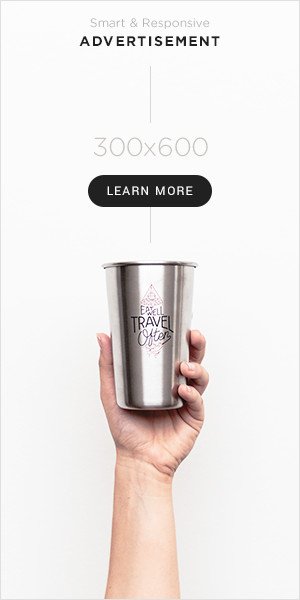

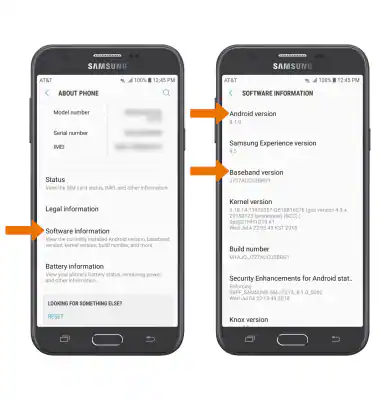

Comments 3