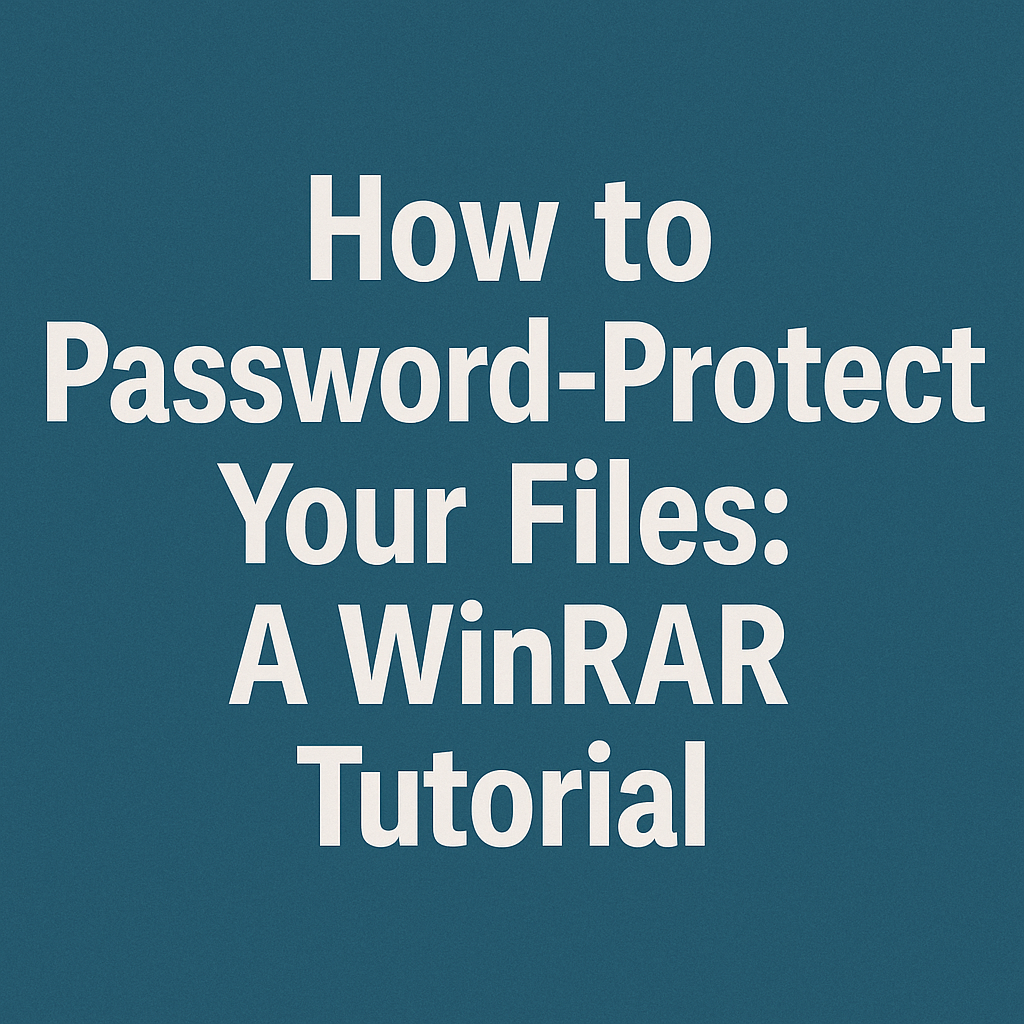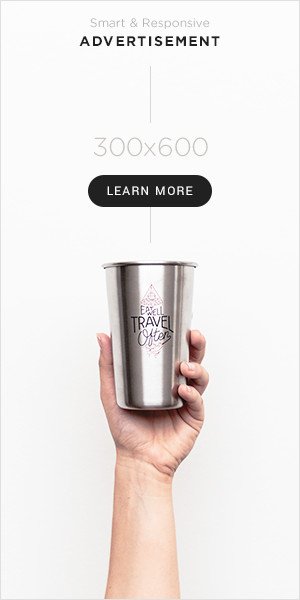In an era where digital data is as valuable as physical possessions, securing sensitive information has become paramount. Whether you’re safeguarding financial records, protecting confidential business plans, or simply keeping personal photos private, the ability to lock down your files is an essential skill. While there are many tools available for this task, one of the most reliable and widely recognized is a program many of us have had on our computers for years: WinRAR.
This tutorial will serve as your ultimate guide to using WinRAR not just as a simple compression tool, but as a robust digital vault. We will walk through the entire process, from the very basics of installation to advanced security practices, ensuring that by the end, you can confidently protect any file or folder with a strong encryption password.
Why Choose WinRAR for Password Protection?
You might wonder why you should use WinRAR when operating systems like Windows and macOS offer built-in encryption features. The answer lies in its combination of compression, versatility, and strong security.
Compression and Encryption in One Step: WinRAR allows you to reduce the size of your files (making them easier to store or email) while simultaneously encrypting them. This is a more efficient workflow than compressing a file and then encrypting it with a separate tool.
Wide Compatibility: The RAR and ZIP formats are universally recognized. You can be reasonably sure that the recipient of your encrypted archive will be able to open it, even if they use a different program like 7-Zip or the built-in Windows ZIP functionality (for ZIP archives).
Strong Encryption Algorithm: WinRAR uses the industry-standard AES (Advanced Encryption Standard) with a 256-bit key. This is the same level of encryption used by banks and governments to protect top-secret information. Breaking this encryption through brute force (guessing passwords) is computationally infeasible with current technology, provided you use a strong password.
Additional Security Features: Beyond the password, WinRAR offers features like encrypting file names, which adds an extra layer of privacy by hiding the contents of the archive from prying eyes before the password is entered.
Part 1: Getting Started – Installing WinRAR
If you don’t already have WinRAR installed, the first step is to get it onto your computer.
Download: Visit the official RARLAB website at https://www.rarlab.com/. It’s crucial to download software from the official source to avoid malware-infected versions.
Choose Your Version: Select the correct version for your operating system (Windows 32-bit or 64-bit). If you’re unsure which version of Windows you have, the 64-bit version is a safe bet for most modern PCs.
Install: Run the downloaded executable file (.exe). The installation wizard is straightforward. Simply follow the on-screen prompts. You can accept the default settings, which will associate WinRAR with common archive formats like .rar and .zip.
The Evaluation License: Upon first launch, you’ll see a window mentioning that WinRAR is trialware. This is perfectly normal. The software is fully functional for 40 days, and even after that, it will continue to work. The developers simply request that you purchase a license if you find it useful. For the purposes of this tutorial, the evaluation version has all the features we need.
Part 2: The Step-by-Step Tutorial – Adding a Password to Your Archive
Now for the core of our guide. Let’s walk through the process of creating a password-protected archive.
Step 1: Select Your Files
Begin by navigating to the files or folders you wish to protect. You can select multiple items by holding down the Ctrl key while clicking on them. Once selected, right-click on one of the highlighted files. This will bring up the context menu.
Step 2: Initiate the Archive Creation
From the right-click menu, look for the WinRAR options. You will see several choices:
Add to archive… (This is the option we want for full control)
Add to “[filename].rar” (A quick shortcut that uses default settings)
Compress and email… (Another shortcut)
Click on “Add to archive…”. This will open the main WinRAR configuration window, where all the magic happens.
Step 3: Configure the Archive Settings
The “Archive name and parameters” window has several tabs. We will focus on the most important ones for security.
General Tab:
Archive name: Give your encrypted file a meaningful name. The default is usually based on the file or folder you selected.
Archive format: You can choose between RAR and ZIP. For maximum security with WinRAR, the RAR format is recommended because it supports the feature to encrypt file names (which we will cover later). ZIP is a good choice if you need maximum compatibility with other, basic archive tools.
Compression method: This setting affects how much your files are squeezed down. “Normal” is a good default. The compression level does not affect the strength of the encryption.
Step 4: Set the Password (The Most Critical Step)
This is the heart of the process. Click on the “Set password…” button at the bottom right of the “General” tab. A new window titled “Enter password” will appear.
Enter Password: Type your desired password in the first field.
Reenter password for verification: Type the exact same password again to ensure there are no typos.
Show password: You can check this box to see the characters you are typing. This is helpful for verifying a complex password, but ensure no one is looking over your shoulder.
Crucially, you must check the box that says:
“Encrypt file names”
What does this do? Without this option enabled, anyone who opens the encrypted archive can see the names of the files inside it, even without the password. They just can’t extract or open the files themselves. While this might seem harmless, file names can often reveal sensitive information (e.g., “Q4_Layoff_Plan_Draft.docx”). Encrypting the file names hides this metadata entirely, presenting only a list of garbled characters until the correct password is entered. This is a signature security feature of WinRAR when using the RAR format.
Click “OK” to set the password and return to the main window.
Step 5: Create the Archive
Once you are satisfied with your settings, click “OK” in the main “Archive name and parameters” window. WinRAR will now begin compressing and encrypting your files. A progress window will show you the status. Once complete, you will see a new archive file (e.g., MySecretFiles.rar) in the same location as your original files.
Step 6: Test the Archive!
This is a vital but often skipped step. Double-click your new archive file. Instead of seeing your files immediately, you should be prompted with a “Enter password” window. Type in your password and click “OK.” If the files inside become visible, congratulations! You have successfully created a password-protected archive.
Important: Once you have verified that the encrypted archive works correctly, it is a best practice to securely delete the original, unprotected files. Simply moving them to the Recycle Bin and emptying it is not sufficient, as data recovery software can often restore them. You should use a file-shredding tool that overwrites the data multiple times to ensure it is irrecoverable.
Part 3: Advanced Techniques and Best Practices
Knowing how to set a password is one thing; knowing how to do it securely is another.
A. The Art of Creating a Strong Password
The powerful AES-256 encryption in WinRAR is useless if your password is easy to guess. “Password123” or your pet’s name will not suffice. Follow these rules:
Length is Key: Aim for a minimum of 12 characters. Longer is always better.
Complexity Matters: Use a mix of uppercase letters (A-Z), lowercase letters (a-z), numbers (0-9), and symbols (!, @, #, $, etc.).
Avoid the Obvious: Do not use dictionary words, common phrases, birthdays, anniversaries, or personal information that can be found on your social media.
Use a Passphrase: A great technique is to think of a random, nonsensical sentence that is easy for you to remember but hard for anyone to guess. For example,
CorrectHorseBatteryStaple!is long, contains variety, and is memorable (thanks to a famous XKCD comic).Consider a Password Manager: The best way to manage strong, unique passwords for everything is to use a reputable password manager (like Bitwarden, 1Password, or LastPass). These tools can generate and store incredibly complex passwords for you, so you only need to remember one master password.
B. Adding Files to an Existing Encrypted Archive
What if you need to add another file to an archive you’ve already password-protected?
Double-click the existing archive to open it in WinRAR. You will need to enter the password first.
Once open, you can simply drag and drop the new file you want to add into the WinRAR window.
A dialog box will appear asking you to confirm. When you click “OK,” WinRAR will prompt you for the archive’s password again to authorize the change. The new file will be added and encrypted with the same password.
C. The Importance of Keeping a Secure Backup of Your Password
This cannot be overstated: If you forget the password, your data is gone forever. There is no “Forgot Password?” link. There is no backdoor. The encryption is designed to be unbreakable.
Do not store the password in an unsecured text file on the same computer.
Consider writing it down in a secure physical location, like a locked drawer or a safe.
If you use a password manager, this is the perfect place to store the password for your WinRAR archives. You can also add a note describing what the archive contains.
Part 4: Troubleshooting Common Issues
“Wrong password” error: The most common cause is a typo. Check your Caps Lock key. Passwords are case-sensitive. If you copied and pasted the password, ensure no extra spaces were included at the beginning or end.
The archive is corrupted: If you receive a corruption error immediately after creation, the compression process may have been interrupted. Try creating the archive again.
Recipient cannot open the archive: If you used the RAR format with “Encrypt file names” enabled, the recipient must use a program that supports this specific feature, such as WinRAR or 7-Zip. If you are unsure about their software, use the ZIP format for maximum compatibility, but be aware that you cannot encrypt the file names in a ZIP archive created with WinRAR.
Conclusion: Your Data, Your Control
You have now mastered a critical digital skill. You’ve learned not only the mechanical steps of using WinRAR to password-protect your files but also the underlying principles of strong password creation and data security management. This knowledge empowers you to take control of your digital privacy.
The process is simple yet powerful: select your files, set a strong password, enable file name encryption, and verify the result. By integrating these steps into your routine, you can confidently share sensitive documents, back up private information, and ensure that your digital secrets remain exactly that—secret. The humble WinRAR program, often taken for granted as a simple unzipping tool, reveals itself to be a guardian of your digital vault, proving that effective security is often already at your fingertips.