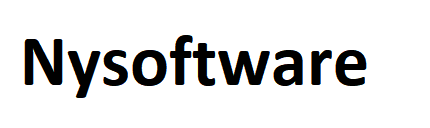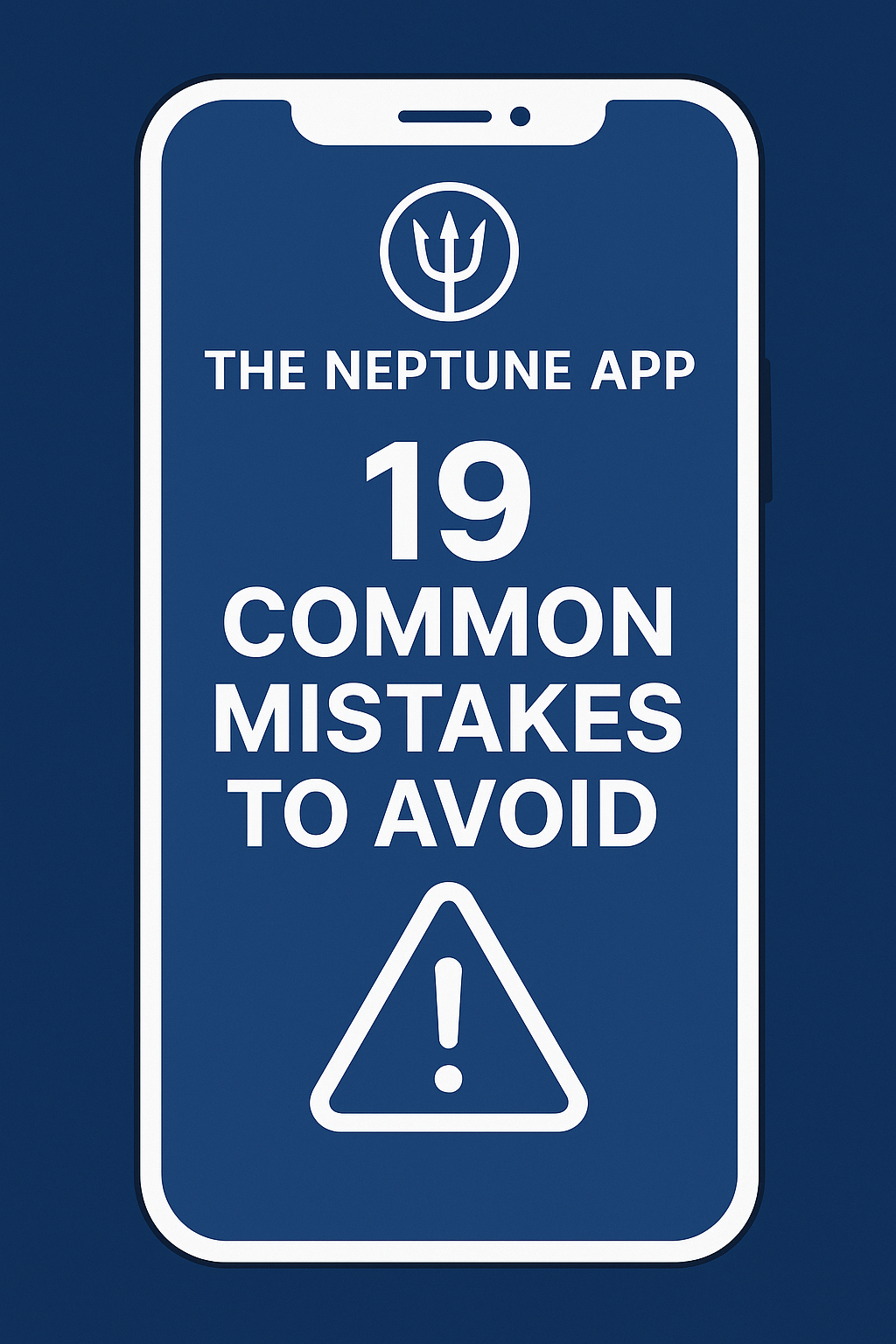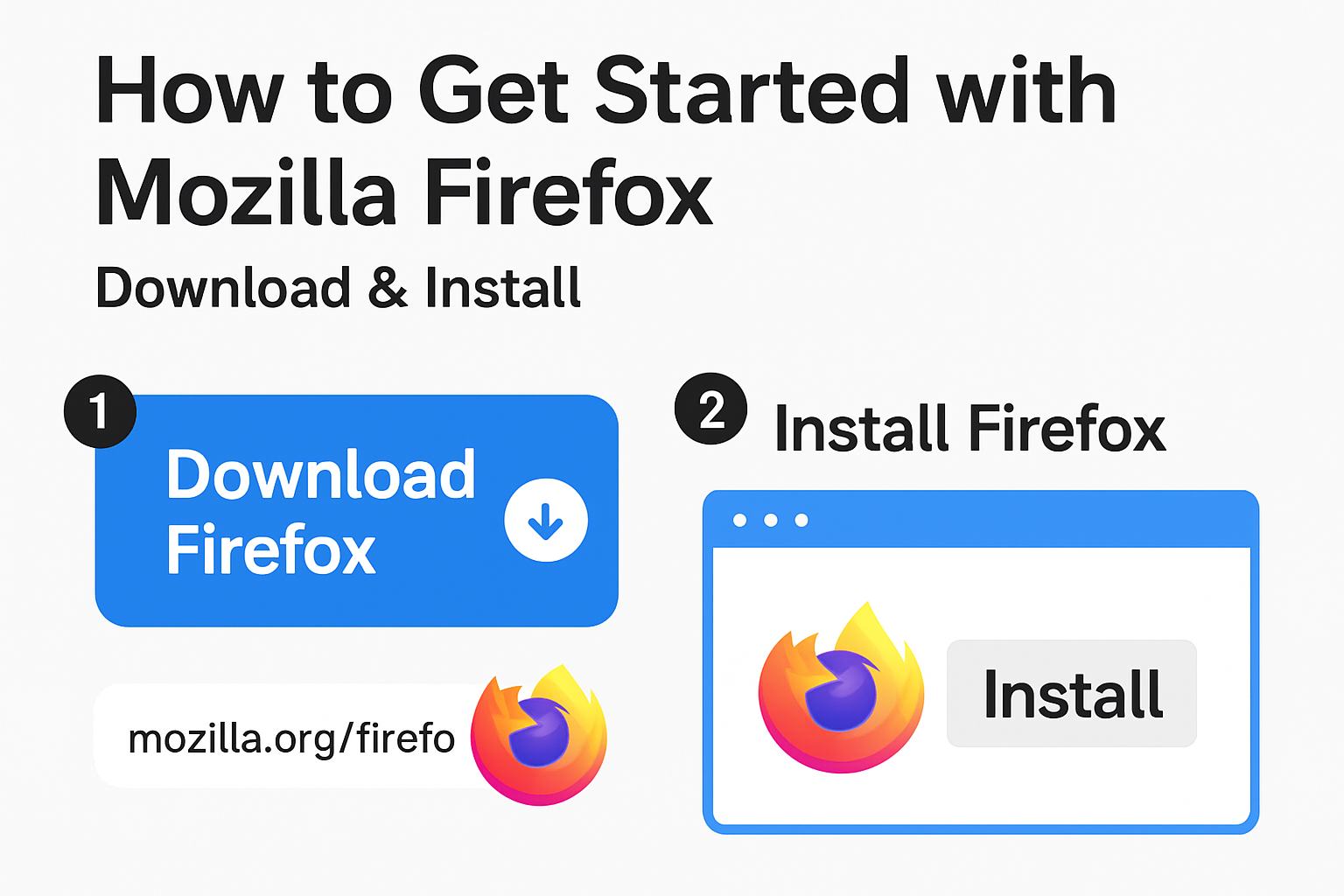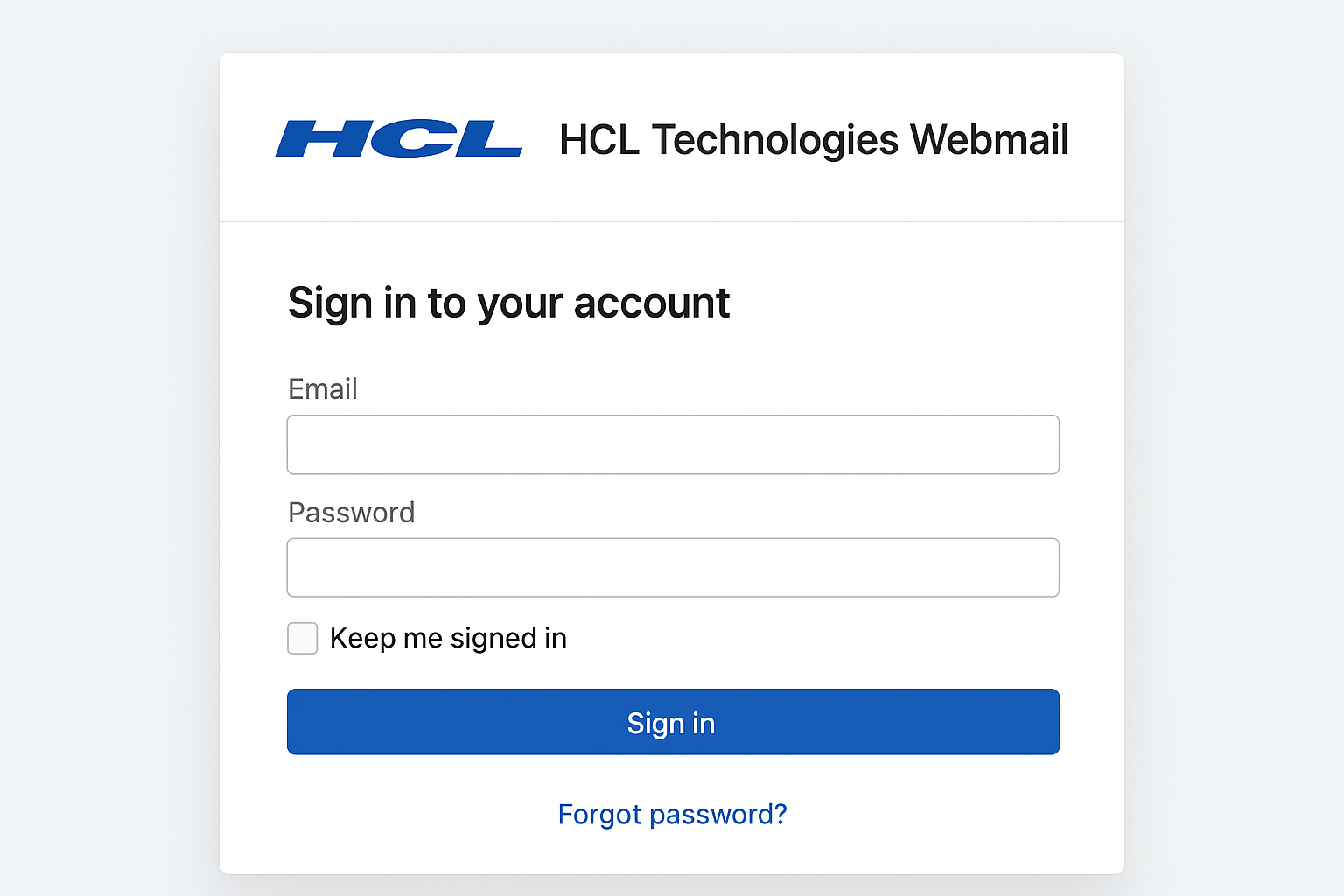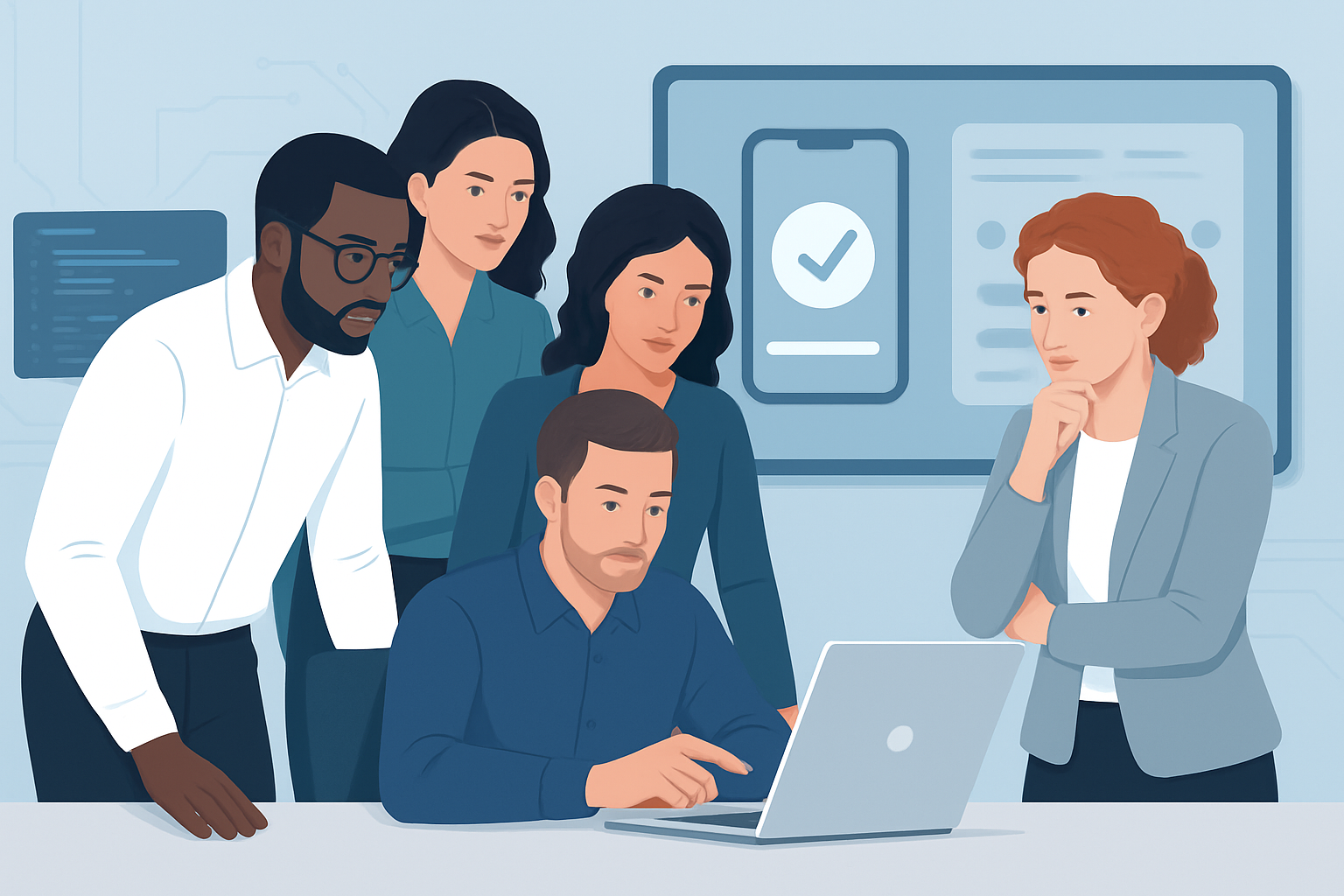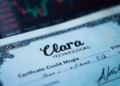In the bustling digital landscape of productivity tools, a new name often emerges with the promise of finally being the one to bring order to our chaos. The Neptune App has entered this arena, garnering attention for its sleek interface and ambitious goal of unifying tasks, notes, and scheduling. However, the path to mastering any powerful tool is often littered with missteps. Success with the Neptune App isn’t just about using it; it’s about using it correctly. Many users, enticed by its potential, fall into common traps that hinder their productivity rather than enhancing it. This guide isn’t a feature tour; it’s a survival manual. We will navigate the 19 most common mistakes users make with the Neptune App, providing you with the strategic foresight to avoid them and unlock the application’s true potential for organizing your work and life.
1. Treating It as a Simple To-Do List
Perhaps the most fundamental error is underestimating the platform. The Neptune App is not a digital notepad for scribbling tasks. It is an integrated productivity system. The mistake is using only the task creation function while ignoring its deep integration with calendars, note-taking modules, and project workspaces. This is like using a smartphone only for making phone calls. By failing to explore how tasks can be linked to specific notes, scheduled directly into your calendar, and grouped within larger projects, you are only accessing a fraction of the power of the Neptune App. You end up with a list, but not a system.
2. Ignoring the Onboarding Tutorial
In the rush to start being productive, many users click “Skip” on the guided tutorial. This initial impatience can cost hours down the line. The onboarding process for the Neptune App is meticulously designed to introduce core concepts like its tagging hierarchy, the relationship between boards and tasks, and its unique approach to daily planning. Skipping this means you will likely miss a foundational feature, forcing you to develop inefficient workarounds for problems the app was already built to solve. The ten minutes spent on onboarding can save you from a month of frustration.
3. Overcomplicating the Folder Structure
A common trap for productivity enthusiasts is the desire for a perfectly detailed, multi-layered folder system. They create a “Work” folder, then a “Projects” sub-folder, then a “2024” sub-sub-folder, and so on. In the Neptune App, this level of complexity often backfires. The interface becomes cluttered, and finding anything requires a tedious dig through a deep directory tree. The app’s strength lies in its robust search, filtering, and tagging capabilities. A flatter, simpler structure with powerful tags (e.g., #client-abc, #urgent, #waiting-on) is almost always more efficient and agile than a rigid, complex folder hierarchy.
4. Neglecting the Daily Review Feature
The Neptune App includes a “Daily Review” or “Focus Mode” screen that consolidates your day’s commitments. The mistake is ignoring this feature and instead working directly from a massive, overwhelming master task list. This leads to context switching and a feeling of being perpetually behind. The disciplined practice of starting each day by reviewing and confirming your schedule in this dedicated view is crucial. It forces you to be realistic about your time and ensures you are working from a curated, daily action plan, not a bottomless pit of obligations.
5. Failing to Utilize Linking
This is a silent productivity killer. The Neptune App allows you to create deep links between tasks, specific notes, and even calendar events. The mistake is keeping these elements separate. For instance, you might have a task “Finalize Q3 Report” and a note containing the report draft, but if they aren’t linked, you waste time searching for the note every time you see the task. By consciously linking related items, you create a web of context that dramatically speeds up your workflow. Every task should, where possible, be connected to its relevant resources.
6. Using Too Many (or Too Few) Tags
Tagging is a superpower within the Neptune App, but it requires strategy. The first mistake is using too many tags, creating a list so long it becomes meaningless (e.g., #phonecall, #call, #phone). The second mistake is using too few, which robs you of a powerful filtering mechanism. The key is to define a consistent, medium-grain taxonomy. Stick to a core set of actionable tags like #priority-high, #waiting, #errand, #deep-work, and #review. This allows you to instantly filter your entire system to see, for example, all high-priority items that you are currently waiting on from others.
7. Not Setting Up Bi-Directional Calendar Sync
Many users connect their calendar to the Neptune App and assume the job is done. The critical error is not enabling or understanding the nature of the sync. A one-way sync (where the app only displays calendar events) is good, but a true bi-directional sync (where you can create and modify events from within the app) is transformative. It prevents the common pitfall of having your tasks in one place and your schedule in another, ensuring your time blocking is reflected everywhere. Failing to set this up correctly perpetuates a disconnected system.
8. Abandoning Inbox Zero
The Neptune App features a central inbox for quick capture. The mistake is letting this inbox become a digital junk drawer. The “capture” step is only the first part of the workflow; the essential second part is “clarify.” You must regularly process this inbox—deciding what each item is, what project it belongs to, and when it needs to be done. Letting the inbox balloon into hundreds of items defeats its purpose and creates a source of anxiety, making the very tool that should reduce stress a contributor to it.
9. Creating Monolithic Tasks
A task like “Plan company off-site” is a project in disguise. Entering it as a single, unchecked item in your Neptune App is a recipe for procrastination and lack of clarity. This “monolithic task” looms over you, feeling too large to start. The correct approach is to break it down into smaller, actionable next-action steps within the app: “Book venue,” “Draft agenda,” “Send invite list to HR.” This makes progress tangible and your task list a true guide to action.
10. Turning Off All Notifications
Feeling overwhelmed by digital pings, some users go nuclear and disable all notifications from the Neptune App. This is a classic case of throwing the baby out with the bathwater. While constant interruptions are harmful, strategically timed reminders are the backbone of a reliable system. The mistake is not curating notifications. You should disable disruptive alerts but keep critical ones, like reminders for time-sensitive tasks or for starting your daily review. A silent productivity app is often an ignored one.
11. Using It in Isolation
No app is an island. The error is trying to force every piece of digital information exclusively into the Neptune App. Its real power is often as the central command hub, not the sole repository. You might use a separate app for detailed note-taking (like Obsidian or Notion) or for team communication (like Slack). The key is to create a workflow where actionable items from these other apps are quickly captured into your Neptune App inbox. Use the right tool for the right job, and let Neptune be the orchestrator of your actions.
12. Not Leveraging Templates
If you find yourself creating the same type of project or checklist repeatedly (e.g., for new client onboarding, event planning, or weekly reviews), and you are not using templates, you are wasting precious time and mental energy. The Neptune App allows you to save project structures as templates. Manually rebuilding these structures from scratch for each new instance is an easily avoidable mistake that introduces friction and inconsistency into your processes.
13. Skipping the Weekly Review
A system that is not maintained will decay. The single most important ritual for keeping any productivity system, including the one in the Neptune App, functional is the weekly review. This is a dedicated time to clear your inboxes, reflect on the past week, update your project lists, and plan for the week ahead. The mistake is treating the app as a “set-it-and-forget-it” tool. Without this regular maintenance, your system will slowly become outdated and unreliable, causing you to lose trust in it.
14. Confusing Urgent with Important
The Neptune App provides tools for prioritization, but it cannot think for you. A common mistake is to simply work from the top of a list or only tackle the tasks with the nearest deadlines, which are often just the loudest, not the most important. This is a user error in judgment. You must actively use priority tags or fields to distinguish between what is truly important for your goals and what is merely urgent. Letting the app become a list of urgencies guarantees you will drift away from your strategic objectives.
15. Failing to Archive Completed Projects
Completing a project is a victory, but leaving its carcass in your active project view is a mistake. An overstuffed and cluttered active workspace makes it difficult to focus on current priorities. The Neptune App has an archive function for a reason. Regularly moving finished projects and their associated tasks out of your active view reduces cognitive load and keeps your digital workspace clean and relevant. Your present self will thank your past self for the clarity.
16. Underutilizing Search and Filters
This mistake is the cousin of overcomplicating folders. Users will scroll endlessly through long lists, visually scanning for an item, completely ignoring the powerful, instantaneous search bar and filter options. The Neptune App is built on a database structure. Learning the syntax for its search (e.g., searching for “tag:urgent due:today”) can often surface what you need in seconds, a process that might take minutes through manual browsing. This is a failure to leverage the technology at your fingertips.
17. Not Customizing the Interface
The default view of the Neptune App is designed for a generic user. The mistake is assuming this view is fixed and cannot be changed. Most powerful apps offer a degree of customization—hiding sidebar elements you don’t use, changing the default sort order of tasks, or selecting a preferred calendar view. Taking ten minutes to tailor the interface to your specific workflow can remove minor irritations and shave seconds off frequent actions, which adds up to significant time savings over months of use.
18. Giving Up Too Soon
Adopting a new system requires a period of adjustment. The mistake is expecting the Neptune App to feel natural and solve all your problems within the first 48 hours. When it feels awkward or when you forget to use it for a day, the easy response is to abandon it and declare it “not for you.” True integration takes 3-4 weeks of consistent, deliberate practice. Persistence through this initial learning curve is what separates those who benefit from a tool and those who perpetually jump from one app to the next.
19. Ignoring the “Why” Behind the Tool
The final and most profound mistake is focusing solely on the “how” of the Neptune App while forgetting the “why.” The app is a means to an end—the end being a more organized, focused, and purposeful life. If you are meticulously maintaining your tasks and projects but feel no greater sense of control or accomplishment, you have become a servant to the system, not its master. Regularly step back and ask: Is this tool reducing my stress? Is it helping me achieve my goals? If the answer is no, it’s time to re-evaluate your methods within the app, not just blame the software. The tool is smart, but your intention must be smarter.
Conclusion
The Neptune App is a powerful vessel designed to navigate the turbulent seas of modern work and life. However, its sophistication means it can be steered into unproductive waters. By being aware of these 19 common mistakes—from structural errors like overcomplicating folders to philosophical ones like ignoring your intention—you can captain this vessel with skill. Avoid these pitfalls, and you will not just be using another app; you will be cultivating a resilient and effective productivity system that stands the test of time.
Frequently Asked Questions (FAQ)
Q1: I’m overwhelmed after starting. Which features should I focus on first?
Start simple. Avoid Mistake #1 by first mastering the core trio: the Inbox (for capture), Tasks with due dates, and the Calendar sync. Once this flow feels natural, gradually introduce one new feature per week, like Tags or Linking. Trying to learn everything at once is a fast track to burnout.
Q2: Is it worth paying for the premium version of the Neptune App?
This depends entirely on your needs. If you are an individual user trying to manage personal tasks, the free version is often sufficient. However, if you need advanced features like unlimited bi-directional calendar sync, custom templates, or team collaboration tools, then the premium tier is likely worth the investment. Use the free version until you feel actively limited by it.
Q3: How is the Neptune App different from tools like Todoist or Notion?
The Neptune App positions itself as an integrated all-in-one hub, whereas Todoist is a more focused and powerful task manager, and Notion is an incredibly flexible database and workspace. Neptune tries to blend the task management of Todoist with the note-taking and project tracking of Notion, all within a single, opinionated interface. It’s for those who want cohesion over specialized power.
Q4: I’ve made several of these mistakes. Should I start over?
Yes, a “fresh start” is often the best approach. Don’t just delete everything; instead, take an afternoon to export and archive your old data. Then, re-import only the active projects. As you do, rebuild your system with a flat structure and a clear tagging taxonomy from the beginning. This initial time investment will pay for itself many times over in future clarity.
Q5: Can the Neptune App truly replace all my other productivity tools?
For some users, yes. For most, it’s better as a central command center (the “hub”) rather than a total replacement (the “spoke”). It can likely replace your standalone to-do list and basic note-taking app. However, you may still prefer dedicated tools for complex team collaboration (like Slack), detailed document creation (like Google Docs), or specialized project management (like Jira). The goal is to have Neptune manage your actionable items, not necessarily every piece of information.